Apollo N8N
In this lesson we are going to take a look at how we can connect Apollo to N8N in a simple workflow. Apollo allows for a ton of lead generation opportunities and many companies are looking to build workflows with it integrated.
You can use Apollo outside of Apify, but to save money you can use it with an Apify account if you already have a subscription.
You can get Apollo on Apify here
Also if you need an N8N engineer, I’m taking on Freelance Customers
To start we’re going to create a simple dataframe in python:
To start we’re going to create a simple dataframe in python:
To start we’re going to create a simple dataframe in python:
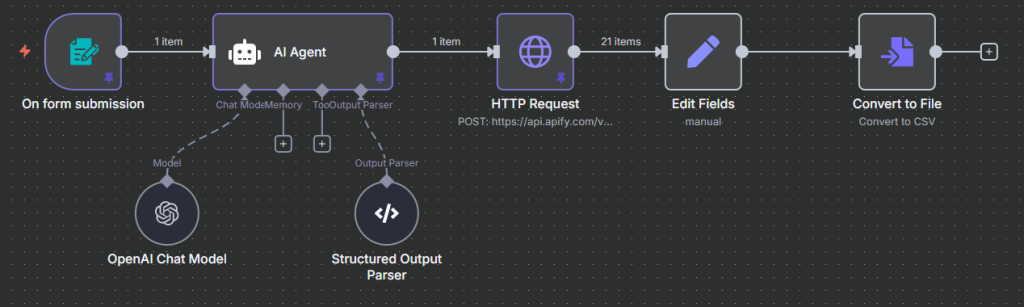
Form Submission
The form is a trigger that starts the workflow. It begins by taking in user inputs based on this doc Apollo has: https://docs.apollo.io/reference/people-search
Apollo expects a URL to search with so we will build it based on what a user submits on the form.
URL Creator
Creating an Apollo URL can be a bit tricky, so we will utilize an AI Agent. For the Chat Model, let’s use GPT-5-mini
Prompt Used Inside the AI Agent
You are a URL Creator for the Apollo API.
You have to generate a URL to use with the api, use this as reference: https://docs.apollo.io/reference/people-search
Use the following as your mapping:
person_titles: {{ $json[“Job Title”] }}
include_similar_titles: {{ $json[‘Include Similar Titles’] }}
person_locations: {{ $json.Location }}
organization_locations: {{ $json[‘Organization Location’] }}
person_seniorities: {{ $json[‘job seniority’] }}
q_organization_domains_list: {{ $json[‘Orginization Domain List’] }}
contact_email_status: {{ $json[‘Email Status’] }}
organization_num_employees_ranges: {{ $json[‘Company Employees’] }}
cleanOutput is always false
totalRecords is always 500
This is an example URL: https://app.apollo.io/#/people?finderViewId=5b8050d050a3893c382e9360&personLocations[]=Germany&page=1&sortByField=recommendations_score&organizationNumEmployeesRanges[]=5000%2C5200&organizationIndustryTagIds[]=5567e0bf7369641d115f0200&organizationIndustryTagIds[]=5567e3f3736964395d7a0000
Structured Output Parser
{
“cleanOutput”: false,
“url”: “https://app.apollo.io/#/people?finderViewId=5b8050d050a3893c382e9360&personLocations[]=Germany&page=1&sortByField=recommendations_score&organizationNumEmployeesRanges[]=5000%2C5200&organizationIndustryTagIds[]=5567e0bf7369641d115f0200&organizationIndustryTagIds[]=5567e3f3736964395d7a0000”,
“totalRecords”: 500
}
HTTP Request to Apify
Apify and N8N made an update in August 2025 to have a Native Apify node. In the past you would have to setup an HTTP request.
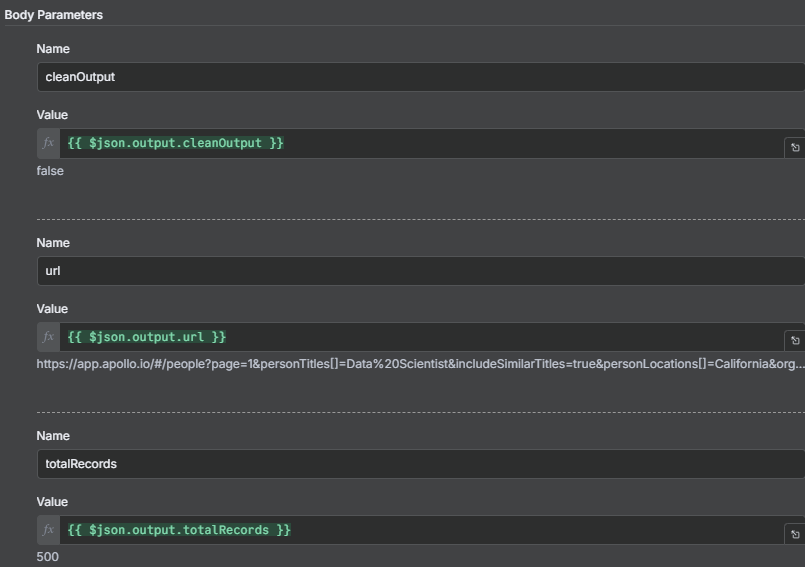
Edit Fields
Since Apollo gives you a ton of fields, choose the ones you want to use. In this example I used name, headline, email, linkedin_url, twitter_url and facebook_url. Apollo gives a lot so feel free to choose others.
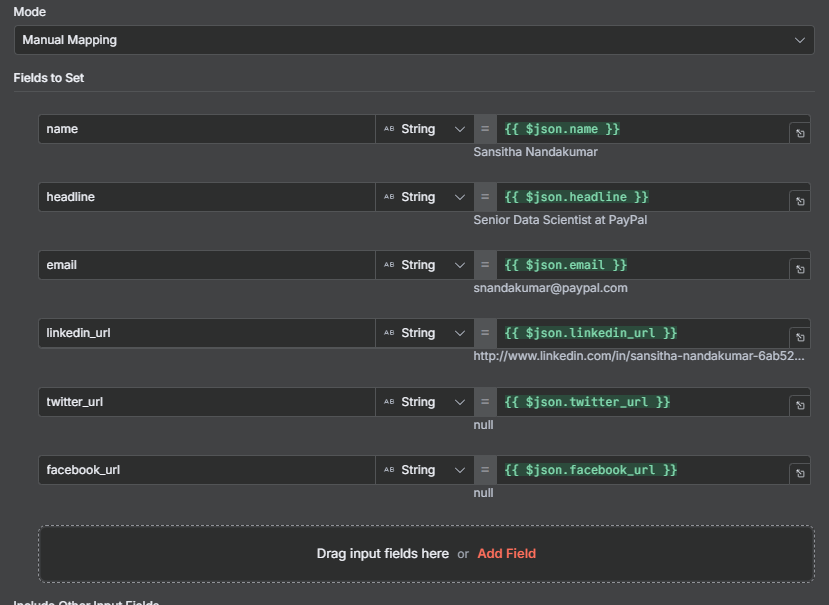
Convert to File
In many of the workflows on the channel and website, we have exported the results to Google Sheets. Instead in this example convert it to a file and download it as a spreadsheet.
Final Thoughts
That’s how you can hook up in Apollo in just a few nodes. If you need any help with your workflows make sure to check out our services.
