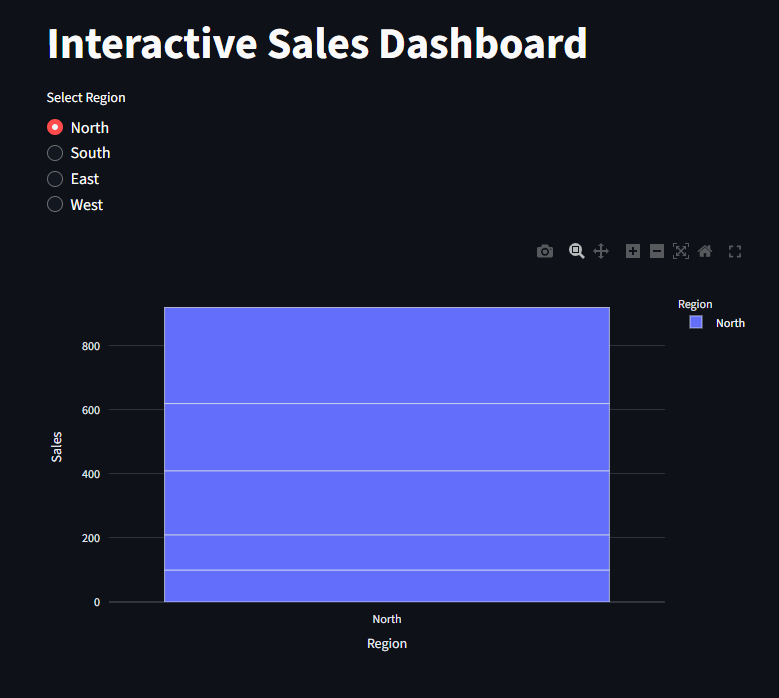Streamlit Charts
Streamlit allows us to view data(data visualization).
It provides simple API’s for data visualization and supports both built-in charts and third party libraries
Streamlit also have interactive charting libraries live Vega Lite(2D charts) and deck.gl(maps and 3D charts)
and it provides chart types that are native to Streamlit, like st.line_chart and st.area_chart
Need a Streamlit? Click Here
Built-in Streamlit Charts
let’s make use of st.line_chart()
This chart type is best for time-series trends.
import streamlit as st
import pandas as pd
import numpy as np
st.title("Line Chart Example")
data = pd.DataFrame(np.random.randn(20, 3), columns=["Quantity", "Profit", "Revenue"])
st.line_chart(data)
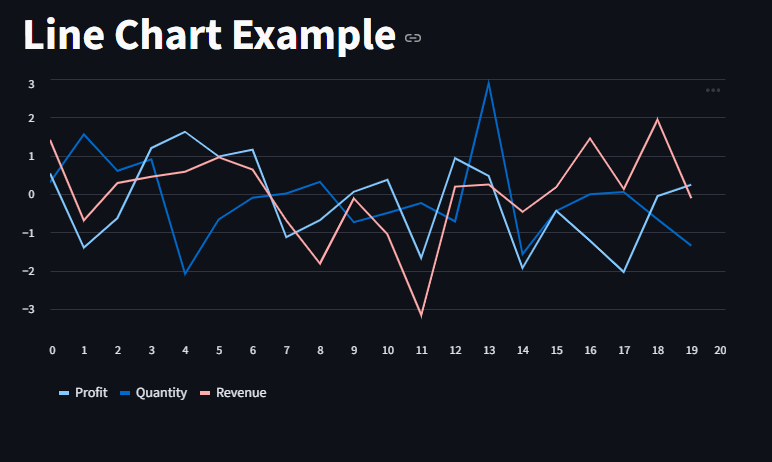
Area Chart
lets also plot with st.area_chart()
import streamlit as st
import pandas as pd
import numpy as np
st.title("Area Chart Example")
data = pd.DataFrame(np.random.randn(20, 3), columns=["Jan", "Feb", "Mar"])
st.area_chart(data)
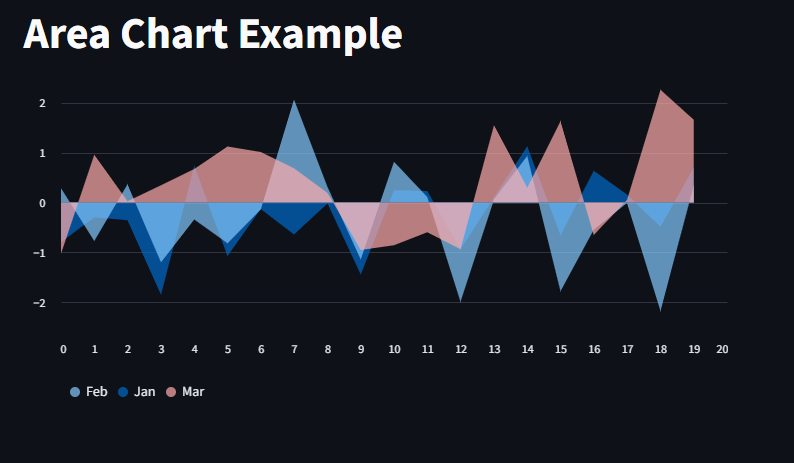
Bar Chart
we use the st.bar_chart to plot bar charts in Streamli
import streamlit as st
import pandas as pd
import numpy as np
st.title("Bar Chart Example")
data = pd.DataFrame(np.random.randint(1, 100, size=(11, 3)), columns=["Q1", "Q2", "Q3"])
st.bar_chart(data)
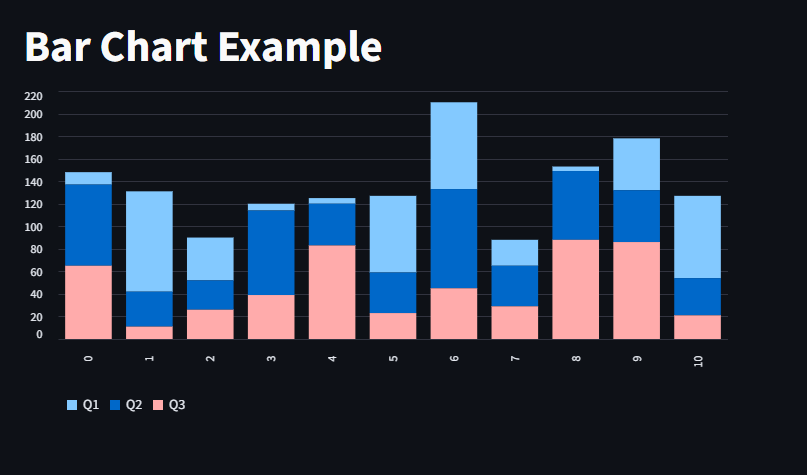
Scatter Chart
import streamlit as st
import pandas as pd
import numpy as np
st.title("Scatter Chart Example")
data = pd.DataFrame({
"x": np.random.rand(20),
"y": np.random.rand(20),
"size": np.random.randint(20, 200, 20)
})
st.scatter_chart(data, x="x", y="y", size="size")
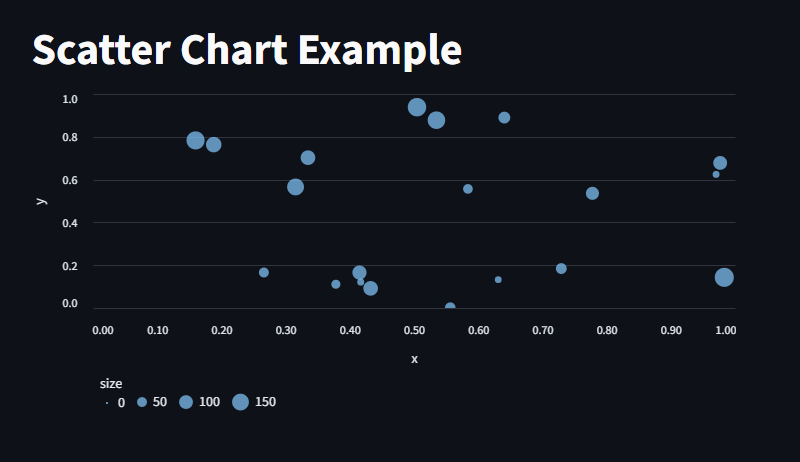
Scatterplots on maps
Here, we plot a Scatterplot with San Francisco as the base coordinate
rng(0) initializes a random number generator with seed= 0, this ensures reproducible results, so every time we run the code, we get the same result
standard_normal generates 1,000 rows and 2 columns of numbers from a standard normal distribution (mean = 0, std = 1).
Shape: (1000, 2): First column for latitude offset, second for longitude offset.
[50, 50] This divides all values by 50 to make the random offsets small so the points stay near a central location.
columns=[“lat”, “lon”] labels the two columns as latitude and longitude.
import pandas as pd
import streamlit as st
from numpy.random import default_rng as rng
df = pd.DataFrame(
rng(0).standard_normal((1000, 2)) / [50, 50] + [37.76, -122.4],
columns=["lat", "lon"],
)
st.map(df)
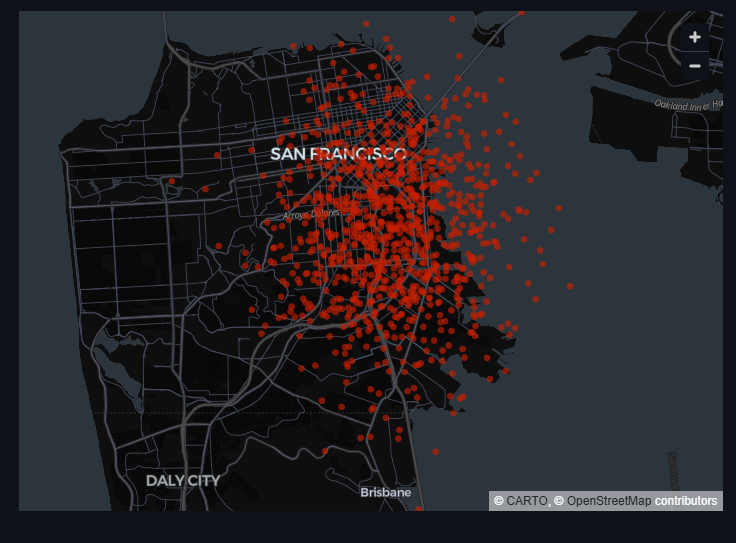
Advanced chart elements
let’s also look at more advanced charts with external libraries.
Matplotlib Charts
This displays a matplotlib.pyplot figure.
import streamlit as st
import matplotlib.pyplot as plt
import numpy as np
st.title("Matplotlib Chart Example")
x = np.linspace(0, 10, 100)
y = np.sin(x)
fig, ax = plt.subplots()
ax.plot(x, y, label="Sine Wave", color="blue")
ax.legend()
st.pyplot(fig)
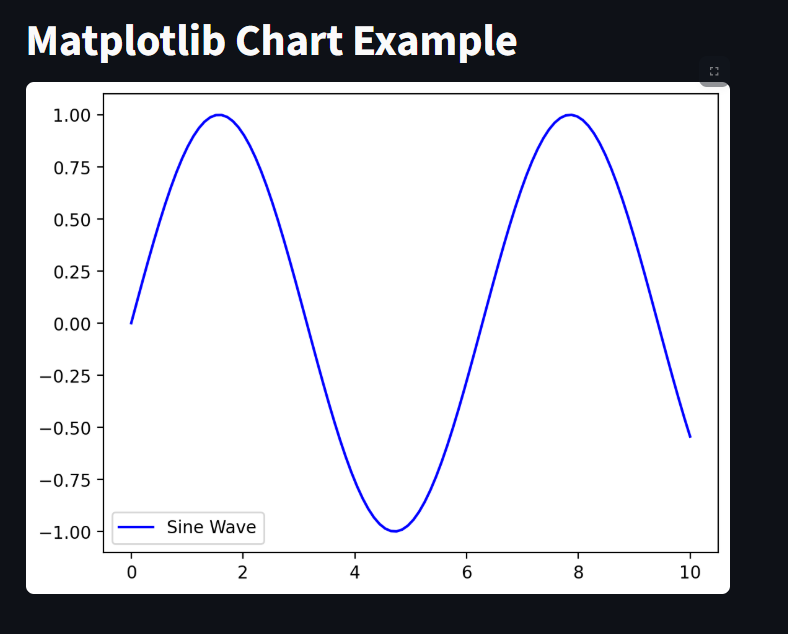
Altair Charts
This displays a chart using the Altair library
import altair as alt
import pandas as pd
import streamlit as st
from numpy.random import default_rng as rng
st.title("Altair Chart Example")
df = pd.DataFrame(rng(0).standard_normal((60, 3)), columns=["a", "b", "c"])
chart = (
alt.Chart(df)
.mark_circle()
.encode(x="a", y="b", size="c", color="c", tooltip=["a", "b", "c"])
)
st.altair_chart(chart)
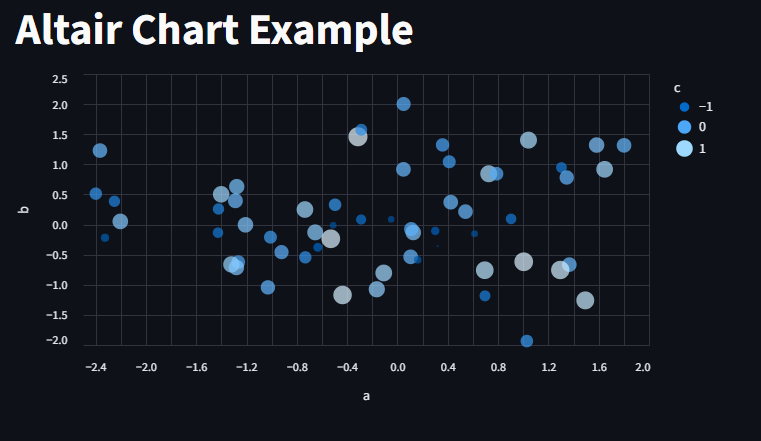
Plotly Chart
This displays a chart using the Plotly library
import streamlit as st
import plotly.express as px
import pandas as pd
st.title("Plotly Chart Example")
df = pd.DataFrame({
"Fruit": ["Apples", "Oranges", "Bananas", "Mangoes"],
"Sales": [25, 40, 15, 20]
})
fig = px.pie(df, names="Fruit", values="Sales", title="Fruit Sales")
st.plotly_chart(fig, use_container_width=True)
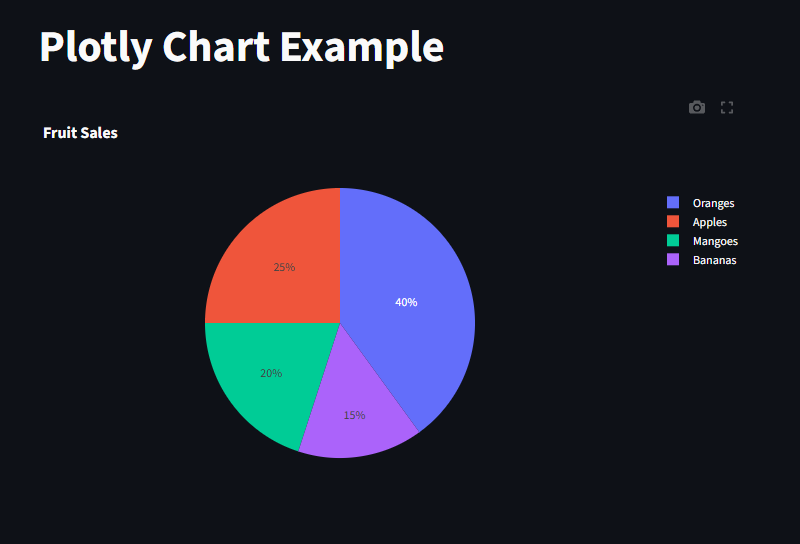
Vega-Lite
This displays a chart using the Vega-Lite library
import pandas as pd
import streamlit as st
from numpy.random import default_rng as rng
st.title("Vega-Lite Example")
df = pd.DataFrame(rng(0).standard_normal((60, 3)), columns=["a", "b", "c"])
st.vega_lite_chart(
df,
{
"mark": {"type": "circle", "tooltip": True},
"encoding": {
"x": {"field": "a", "type": "quantitative"},
"y": {"field": "b", "type": "quantitative"},
"size": {"field": "c", "type": "quantitative"},
"color": {"field": "c", "type": "quantitative"},
},
},
)
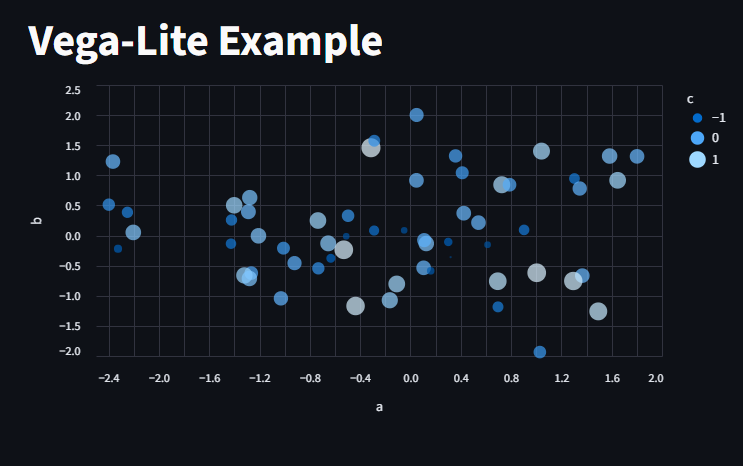
PyDeck
This displays a chart using the PyDeck library
import pandas as pd
import pydeck as pdk
import streamlit as st
from numpy.random import default_rng as rng
st.title("PyDeck")
df = pd.DataFrame(
rng(0).standard_normal((1000, 2)) / [50, 50] + [37.76, -122.4],
columns=["lat", "lon"],
)
st.pydeck_chart(
pdk.Deck(
map_style=None, # Use Streamlit theme to pick map style
initial_view_state=pdk.ViewState(
latitude=37.76,
longitude=-122.4,
zoom=11,
pitch=50,
),
layers=[
pdk.Layer(
"HexagonLayer",
data=df,
get_position="[lon, lat]",
radius=200,
elevation_scale=4,
elevation_range=[0, 1000],
pickable=True,
extruded=True,
),
pdk.Layer(
"ScatterplotLayer",
data=df,
get_position="[lon, lat]",
get_color="[200, 30, 0, 160]",
get_radius=200,
),
],
)
)
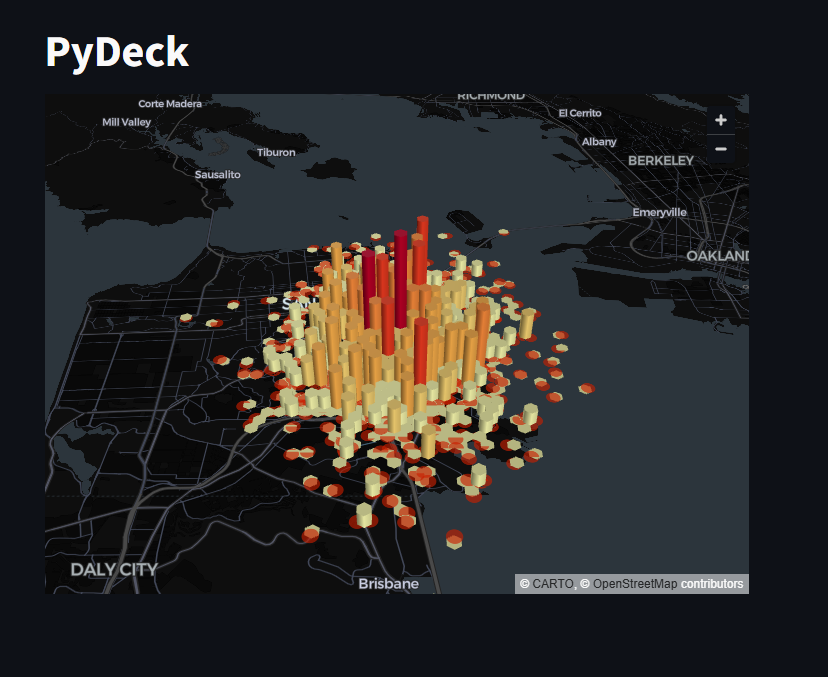
Seaborn Charts
This displays a chart using seaborn library
import streamlit as st
import seaborn as sns
import pandas as pd
import matplotlib.pyplot as plt
st.title("Seaborn Chart Example")
df = sns.load_dataset("iris")
fig, ax = plt.subplots()
sns.boxplot(x="species", y="sepal_length", data=df, ax=ax)
st.pyplot(fig)
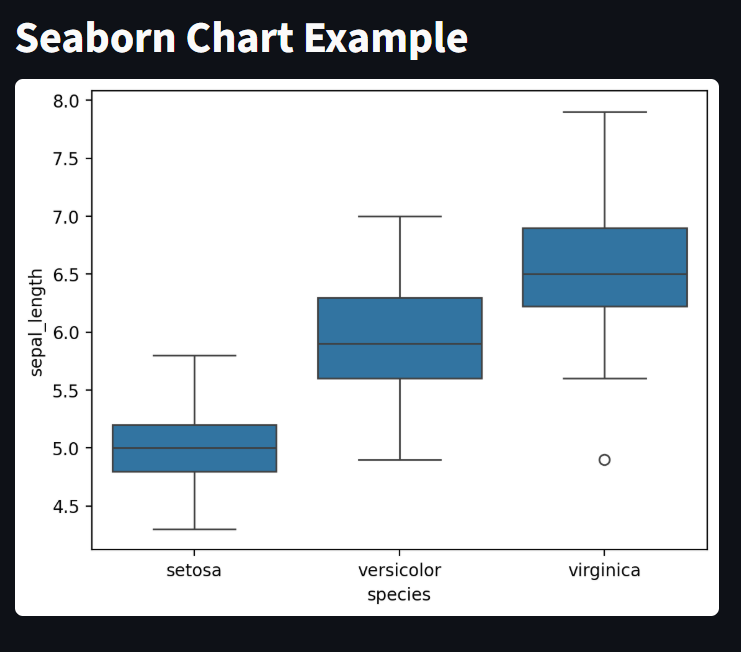
Interactive Chart
Here, we create an interactive chart where we select the region and the chart updates and the data matches the selected region
import streamlit as st
import streamlit as st
import pandas as pd
import plotly.express as px
st.title("Interactive Sales Dashboard")
df = pd.DataFrame({
"Region": ["North", "South", "East", "West"] * 5,
"Sales": [100, 150, 120, 130, 110, 140, 160, 180, 200, 220,
170, 190, 210, 230, 250, 270, 300, 320, 350, 400]
})
region = st.radio("Select Region", df["Region"].unique()
)
filtered_df = df[df["Region"] == region]
fig = px.bar(filtered_df, x="Region", y="Sales", color="Region")
st.plotly_chart(fig, use_container_width=True)