How to use Monday.com in n8n
Monday.com is one of the most popular task and project management platforms available today, widely used by teams to manage workflows, track progress, and collaborate efficiently.
n8n is a powerful workflow automation tool that allows you to connect different services, APIs, and apps, helping you automate repetitive tasks and integrate data between platforms.
In this guide, we’ll walk through how to integrate Monday.com with n8n. You’ll learn everything from connecting your Monday.com API credentials and using built-in nodes, to creating custom automations with webhooks and HTTP requests for more complex workflows.
By the end of this article, you’ll be confident in building dynamic automations between Monday.com and n8n, ranging from basic board management to advanced event-triggered workflows.
Before we start, if you are looking for help with a n8n project, we are taking on customers. Head over to our n8n Automation Engineer page.
Part 1: Connecting Monday.com to n8n
Step 1: Setting up Your API Key
To start, you need your Monday.com API token (V2).
Log into your Monday.com account.
Click your profile picture → Developers → API Token.
Copy your API token.
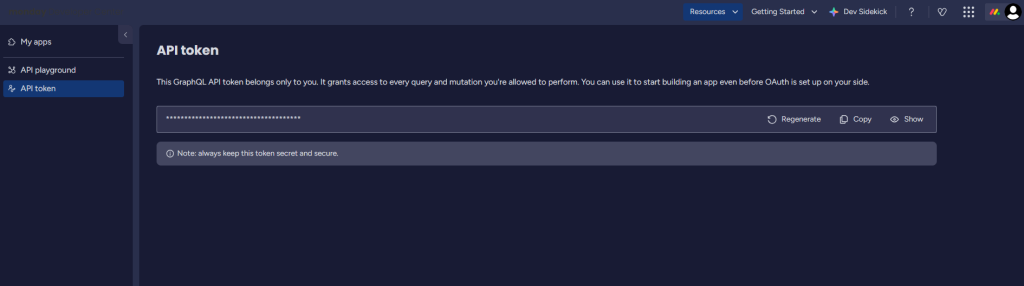
Now, head over to n8n:
Add any Monday.com node (for example, “Create Board”).
Click the credentials pencil icon.
Paste your token and test the connection.
If you see “Connection tested successfully”, you’re good to go!
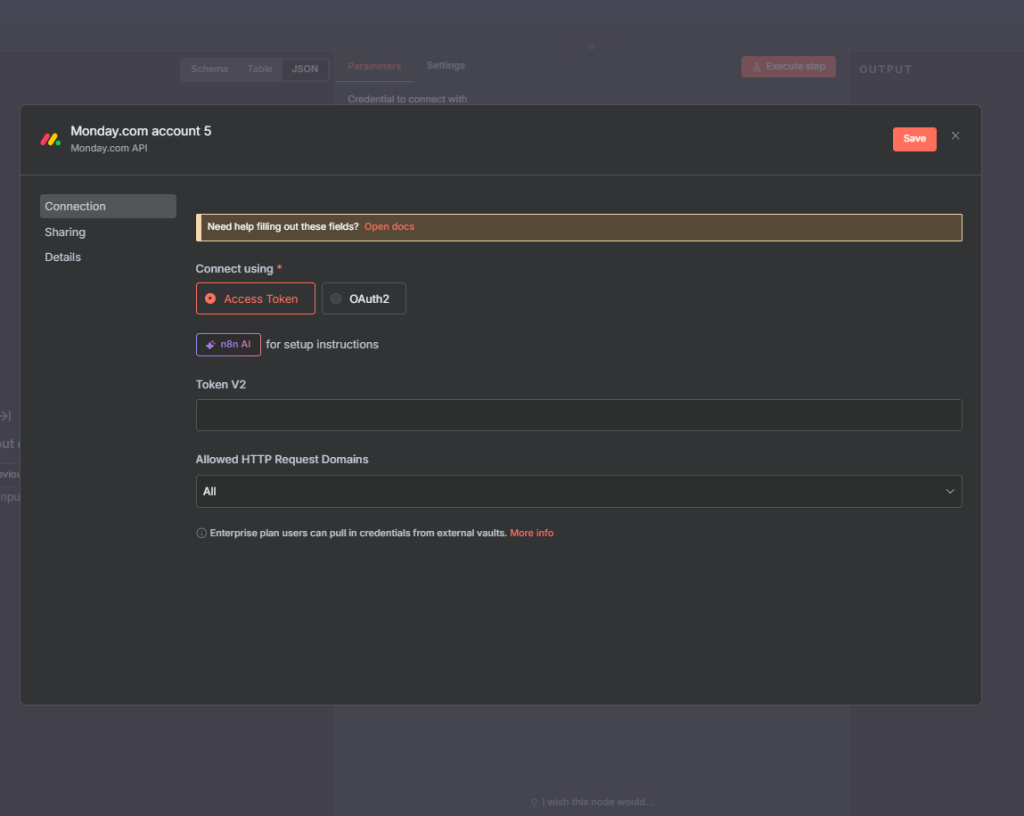
Part 2: Using Monday.com Nodes in n8n
n8n currently offers around 18 Monday.com nodes, covering operations for boards, groups, items, and columns. Once your API is connected, these nodes can be used in your workflows like building blocks.
Let’s explore some of the most common use cases.
. Creating and Archiving Boards
Start with a Manual Trigger node to test the workflow.
Add a Create Board node.
Choose your credentials (V2).
Name the board (e.g., Board from n8n).
Execute the node.
You’ll see your new board appear inside Monday.com.

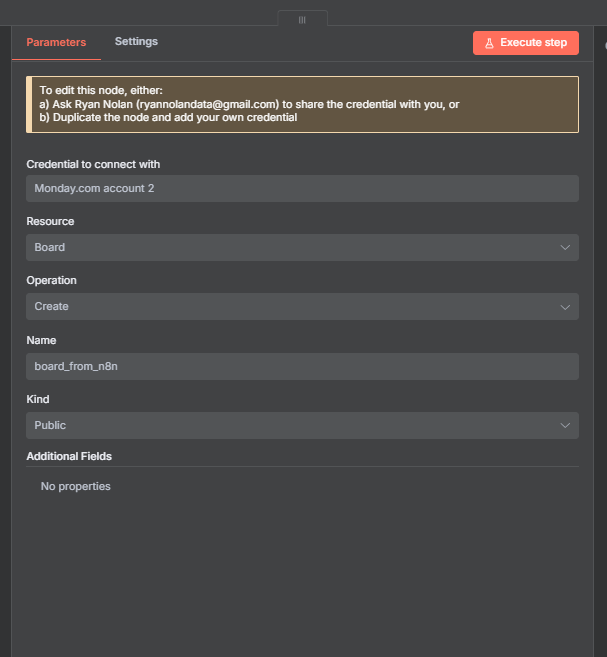
To archive the same board:
Add an Archive Board node.
Select the board by name or ID (you can find the board ID in the Monday.com URL).
Execute it again.
Your board will now show as Archived inside Monday.
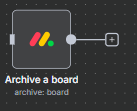
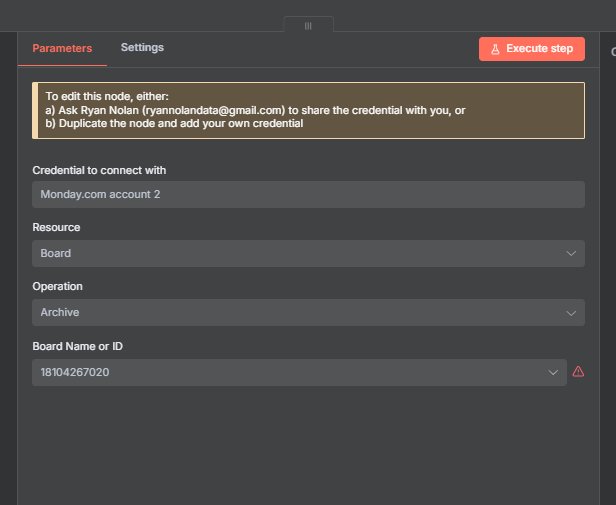
2. Managing Board Groups
Groups are sections inside a board (e.g., To Do, In Progress, Done).
To create a new group:
Add a Create Board Group node.
Choose the target board (e.g., n8n Testing).
Name your group (e.g., Testing n8n).
Execute the node — it’ll appear immediately in Monday.
To delete a group:
Add the Delete Board Group node.
Specify the board and group name or ID.
Execute to remove it.
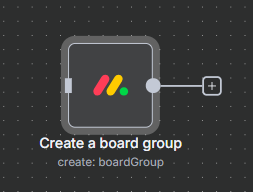
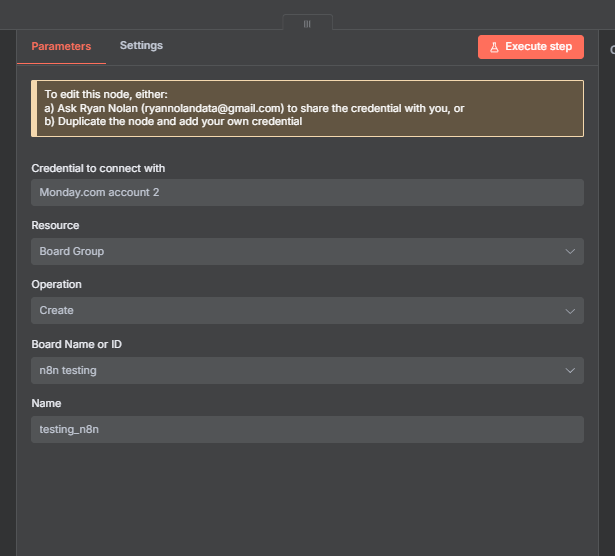
3. Working with Items
Items represent tasks or records inside groups.
Create an Item
Choose the target board and group.
Name the item (e.g., Live Test – Please Work!).
Execute to add it instantly to Monday.com.
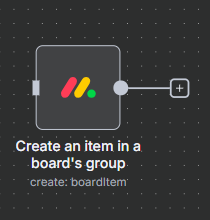
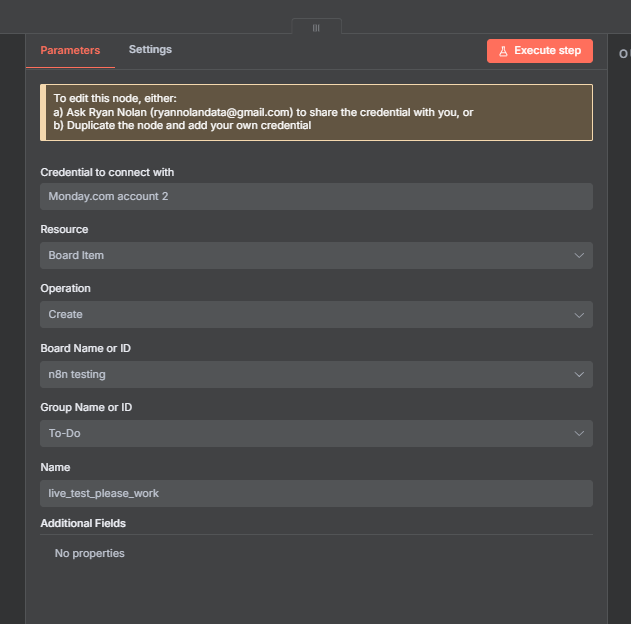
Get Items by Column Value
For instance, retrieve all items where status = Done:
Add Get Items by Column Value node.
Choose board and column (e.g., Production Status).
Set the column value to “Done.”
Execute — the node returns all completed tasks.
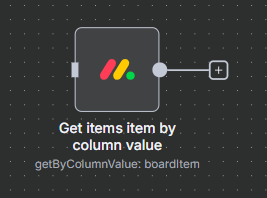
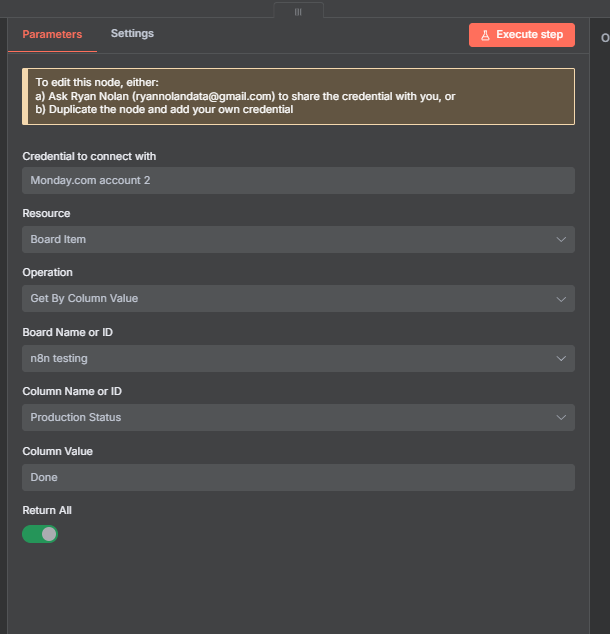
Get Many Items
To fetch all items from a group:
Add Get Many Items node.
Choose the board and group (e.g., To Do).
Execute to retrieve all items under that group.
You can later filter or limit these using n8n’s Filter or Limit nodes.
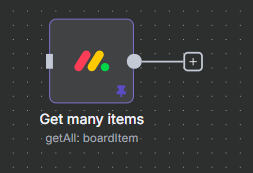

4. Updating Items
You can automate updates to one or multiple items.
Add an Update
Add Add Update to an Item node.
Use the Item ID (found in the item’s Monday.com URL after
/pulses/).Write your update text.
Execute to see the comment appear in Monday.

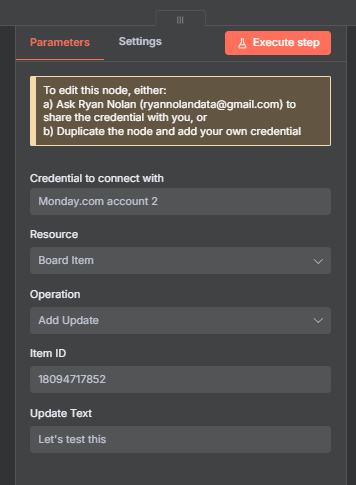
Part 3: Using Webhooks for Monday.com Triggers
Monday.com doesn’t have built-in triggers for n8n, but you can still create trigger-based workflows using webhooks.
1. Setting Up a Monday Webhook
⚠️ Note: Webhooks require a paid Monday.com plan (and at least 3 users).
Steps:
Go to your Monday.com board.
Click Automate → Create Custom Automation.
Search for “Webhook”.
Choose the automation:
“When status changes to something, send a webhook.”

You’ll need to paste your n8n Webhook URL here.
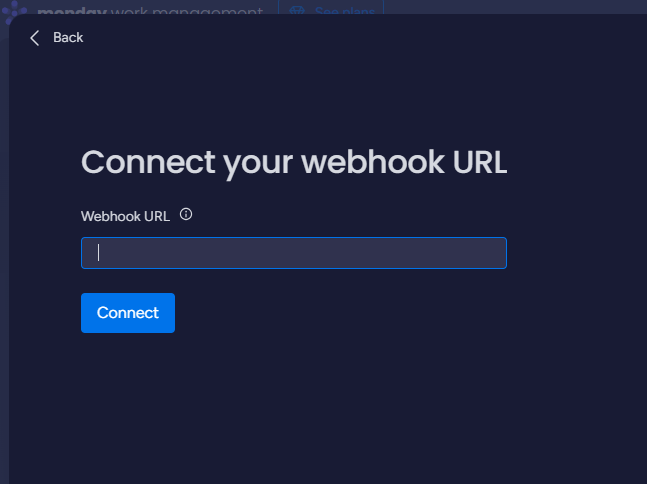
2. Creating the Webhook in n8n
In n8n, add a Webhook node.
Set:
HTTP Method: POST
Path: Choose a name like
/monday-trigger.Response Mode: Respond to Webhook (not Respond Immediately).
Copy the generated webhook URL.
Back in Monday.com, paste this webhook URL into your automation setup.
If you get an error like “The provided URL has not returned the requested challenge,” double-check you’re using Respond to Webhook mode — Monday requires a challenge token response to verify the webhook.
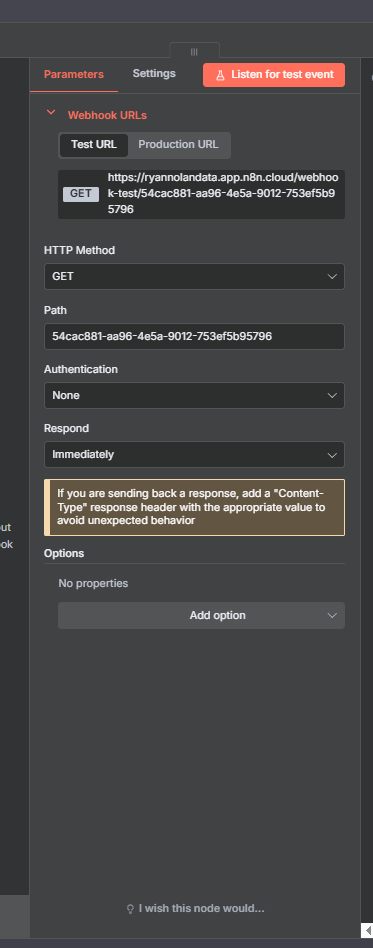
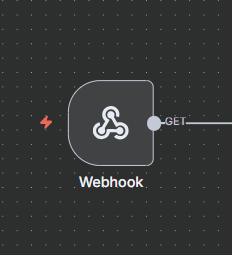
3. Building the Workflow
Once your webhook connection is verified, you can chain the logic. Example workflow:
Webhook Trigger — fires when a status column changes to Done.
IF Node — checks if the event is indeed “Done.”
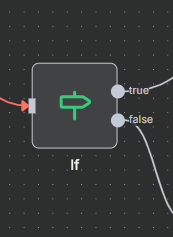
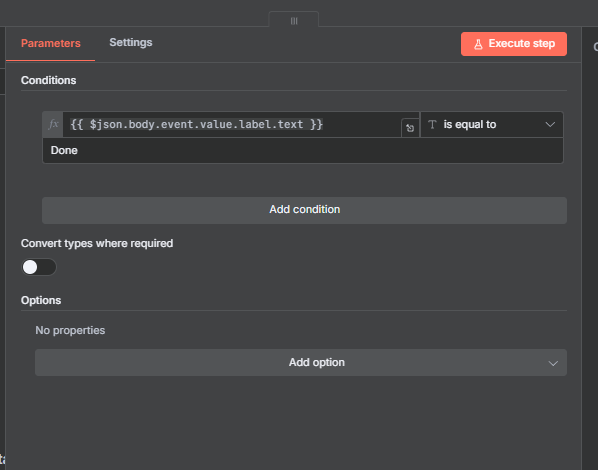
Create Folder in Google Drive — automatically create a new folder named after the task.
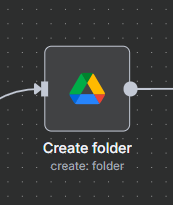
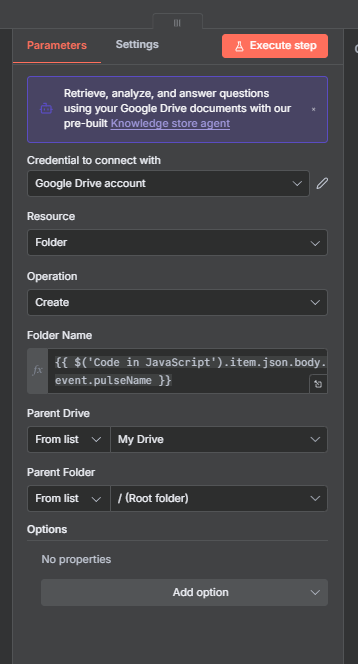
HTTP Request Node — call the Monday.com API to fetch additional item data (text, images, files, etc.).
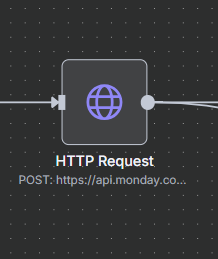
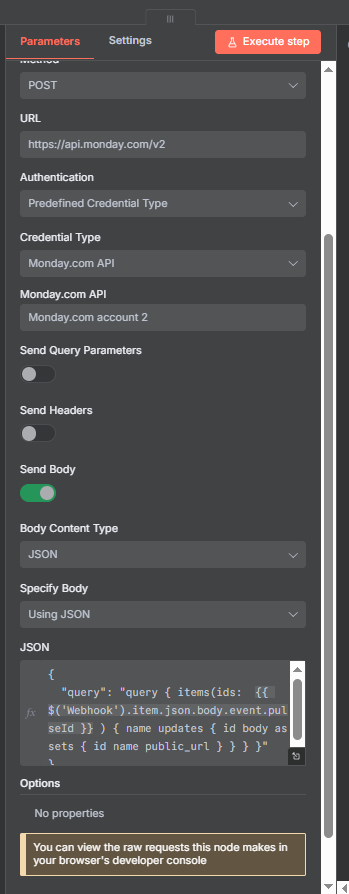
Split In Batches — process text and images separately.
Upload Files to Google Drive — store attachments in the created folder.
Aggregate Text Updates — use Code node + Summarize node to merge all updates into a
.txtfile.Upload Text File — upload it to the same Drive folder.
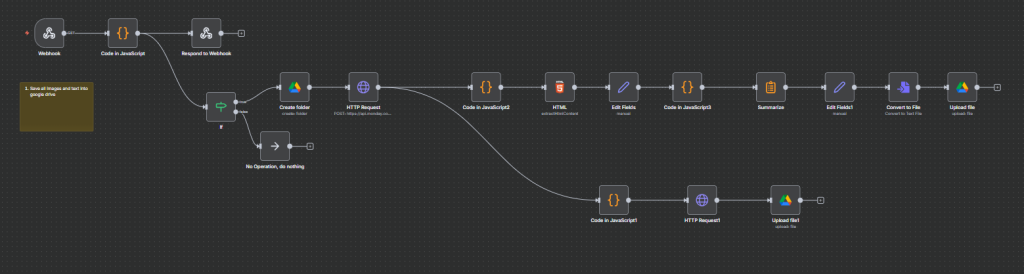
This is an example of an end-to-end automation triggered by a Monday.com event that saves related information to Google Drive , fully automated with n8n.
Final Thought
Integrating Monday.com with n8n opens up powerful possibilities for automation — from simple board management to advanced event-driven workflows using webhooks and the Monday API.
With the flexibility of n8n, you can:
Create and organize boards automatically.
Update item statuses based on other app triggers.
Sync Monday.com data with Google Drive, CRMs, or databases.
Build robust two-way integrations that save time and manual work.
Whether you’re a developer, freelancer, or automation enthusiast, this integration allows you to turn Monday.com into the center of a powerful automated ecosystem.
Thank you for reading this article. Make sure to check out our other n8n content on the website. If you need any help with n8n workflows we are taking on customers so reach out
