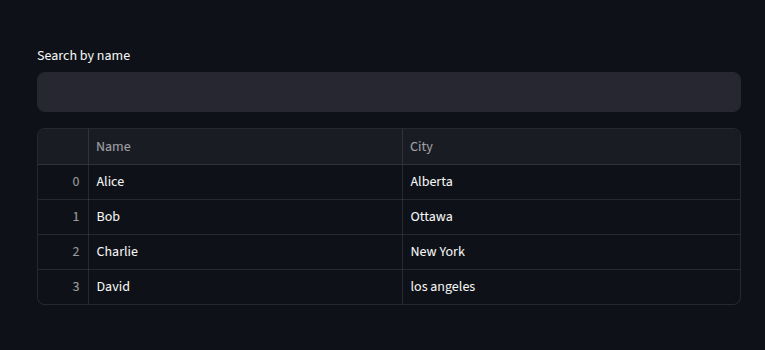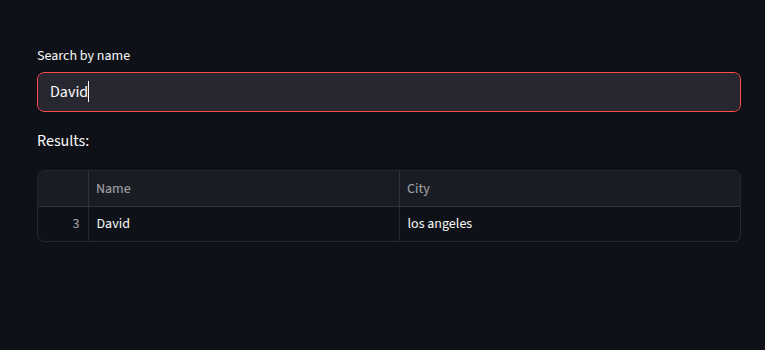Streamlit Text Input
The st.text_input() widget is used to accept single line text input from users in Streamlit apps.
It displays a single-line text input widget
It is commonly used for:
- Usernames and passwords
- Search bars
- Form entries
- Dynamic filtering
Are you looking for a streamlit developer? Click Here
Parameters
let’s quickly talk about some of the parameters in st.text_input() method
st.text_input(label, value=””, max_chars=None, key=None, type=”default”, help=None, autocomplete=None, on_change=None, args=None, kwargs=None, *, placeholder=None, disabled=False, label_visibility=”visible”, icon=None, width=”stretch”)
label (str): Short label (supports basic Markdown).
value (str/None): Default text.
max_chars (int): Limit character count.
key (str/int): Unique key for widget.
type (“default”/”password”): Normal or masked input.
help (str): Tooltip (supports Markdown).
autocomplete (str): HTML autocomplete property.
on_change (func): Callback when value changes.
args / kwargs: Extra args for callback.
placeholder (str): Hint text when empty.
disabled (bool): Disable input (default False).
label_visibility (“visible”/”hidden”/”collapsed”): Show/hide label.
icon (str): Emoji or Material icon inside input.
width (“stretch”/int): Widget width.
Basic Usage
we input a value and st.text_input() returns it as a string.
if we do not input anything, it returns an empty string
import streamlit as st
st.title("📝 Basic Text Input Example")
name = st.text_input("Enter your name")
if name:
st.write(f"Hello, {name} 👋")
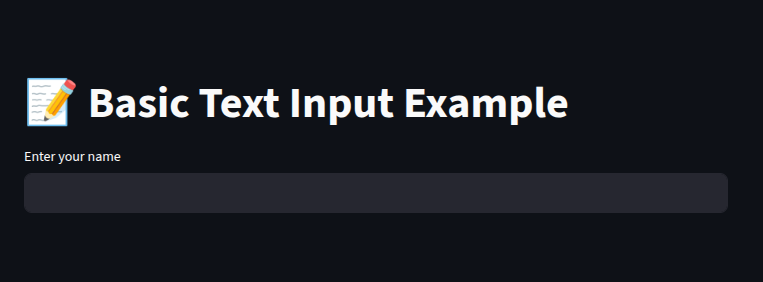
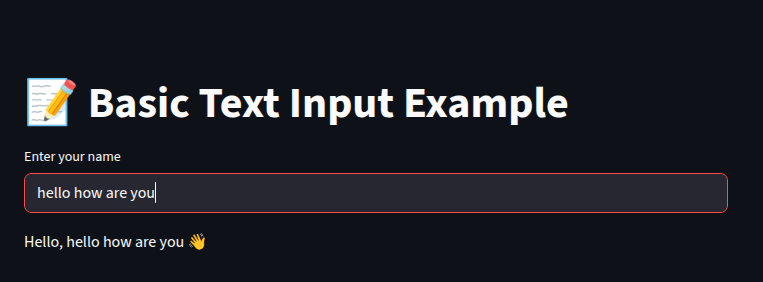
Making use of Placeholder
Placeholder guides users with hints
import streamlit as st
username = st.text_input("Username", placeholder="Please enter your user name")
st.write("You typed: ", username)
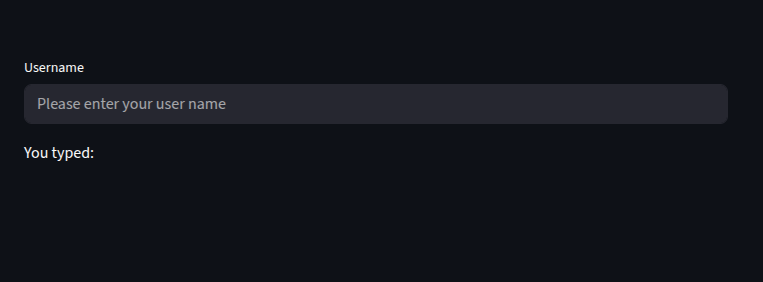
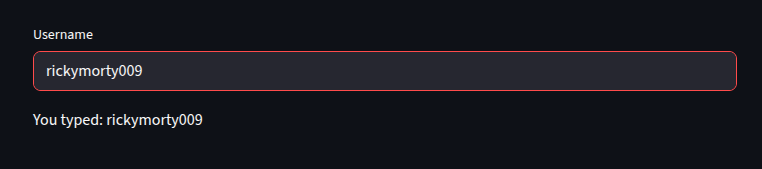
Password input
import streamlit as st
password = st.text_input("Password", type="password")
st.write("Password hidden for security")
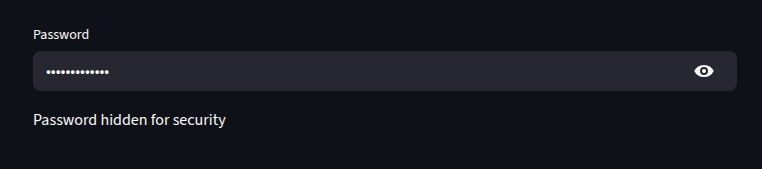
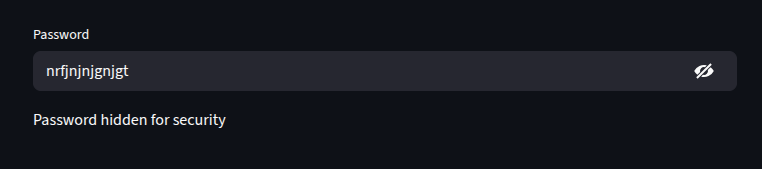
Default Values
This prefills a field with default text
import streamlit as st
city = st.text_input("City", value="New York")
st.write("Your city:", city)

Text input inside a Form
import streamlit as st
with st.form("Login form"):
user = st.text_input("Username")
password = st.text_input("Password", type="password")
submitted = st.form_submit_button("Login")
if submitted:
st.success(f"Welcome {user}")
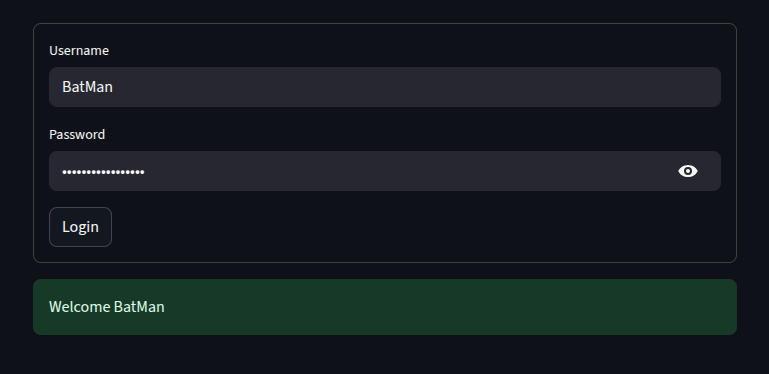
Using Callbacks
A callback function ins basically a function called inside another function
import streamlit as st
def handle_change():
st.write("Value overridden")
query = st.text_input("value", on_change=handle_change)
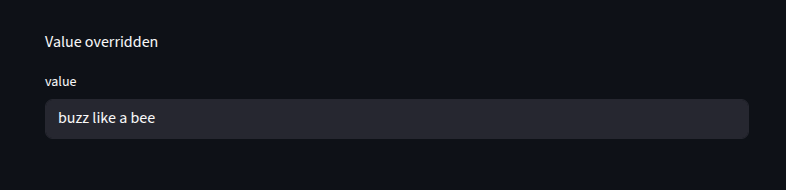
Restricting Input (Validation)
Here we perform real time validation.
we check if user input has “@” in it.
import streamlit as st
email = st.text_input("Email", placeholder="example@email.com")
if email and "@" not in email:
st.error("❌ Invalid email address")
else:
if email:
st.success("✅ Valid email")
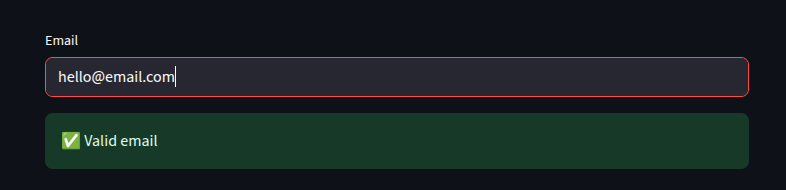
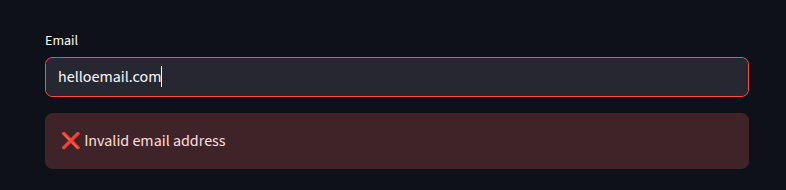
Multiple Inputs
We can also collect structure user information
import streamlit as st
name = st.text_input("Full Name")
email = st.text_input("Email")
phone = st.text_input("Phone Number")
if name and email and phone:
st.write("### Your Details")
st.write(f"👤 {name}")
st.write(f"📧 {email}")
st.write(f"📞 {phone}")
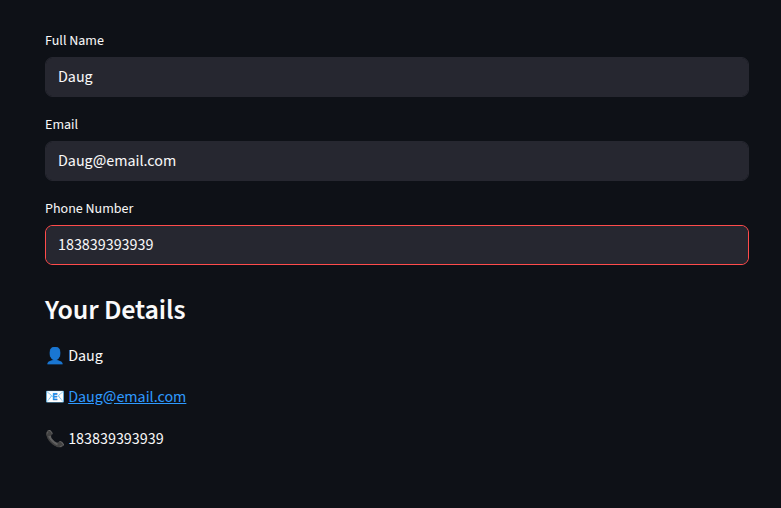
Search bar with filter
we can turn st.text_input into a search engine
import streamlit as st
import pandas as pd
data = {"Name": ["Alice", "Bob", "Charlie", "David"],
"City": ["Alberta", "Ottawa", "New York", "los angeles"]}
df = pd.DataFrame(data)
search = st.text_input("Search by name")
if search:
results = df[df["Name"].str.contains(search, case=False)]
st.write("Results: ", results)
else:
st.write(df)