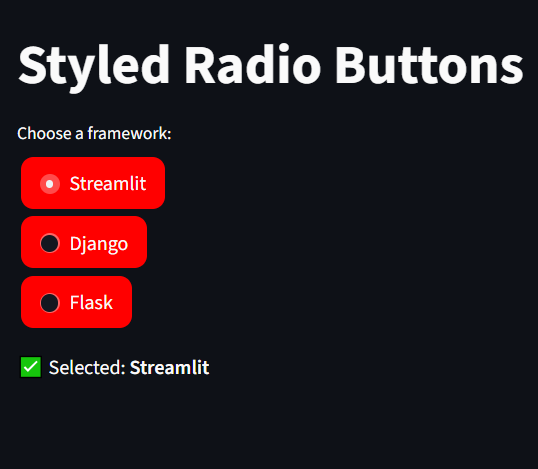Streamlit Radio Button
A radio button is a Ui widget that let’s users select exactly one option from a list.
Need a Streamlit developer? Click here
To start we’re going to create a simple dataframe in python:
Syntax location
st.radio(label, options, index=0, format_func=special_internal_function, key=None, help=None, on_change=None, args=None, kwargs=None, *, disabled=False, horizontal=False, captions=None, label_visibility=”visible”, width=”content”)
| Parameter | Type | Default | Description |
|---|---|---|---|
| label | str | Required | The label displayed above the radio button. |
| options | list / tuple | Required | List of available choices. |
| index | int | 0 | Default selected option index. |
| key | str | None | Unique key to maintain widget state. |
| help | str | None | Tooltip shown when hovering over the widget. |
| horizontal | bool | False | If True, displays options side by side. |
| captions | list[str] | None | Captions displayed below each radio option. |
Simple Radio Button
Only one item can be selected when using Radio button
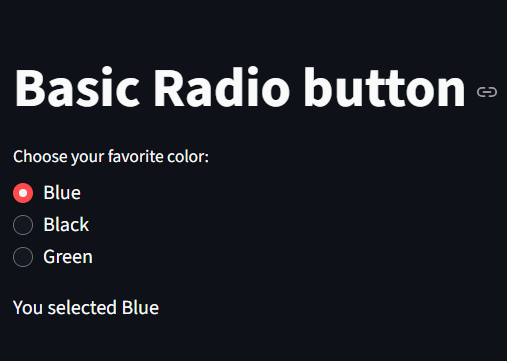
Setting a Default Option
Here, we set the default selection to “Banana” using the index=1
import streamlit as st
option = st.radio(
"Select a fruit:",
["Apple", "Banana", "Orange"],
index=1
)
st.write(f"You selected: {option}")
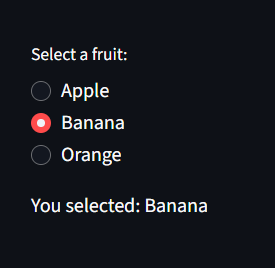
Horizontal Radio Buttons
Here, we set the horizontal to True thereby making the radio buttons line horizontally as opposed to been vertical
import streamlit as st
st.title("Horizontal Radio Buttons")
option = st.radio(
"Choose a payment method:",
["Cash", "Card", "PayPal"],
horizontal=True
)
st.success(f"Payment method: {option}")
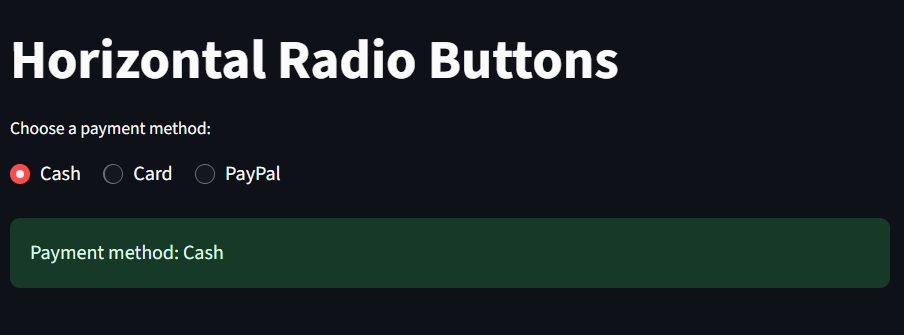
Adding Captions
Here we add captions on each radio button by creating an array of texts in captions.
import streamlit as st
st.title("Radio Buttons with Captions")
option = st.radio(
"Select your plan:",
["Free", "Pro", "Enterprise"],
captions=[
"Basic plan with limited features",
"Pro plan with more features",
"Enterprise grade advanced tools"
]
)
st.info(f"You selected: {option}")
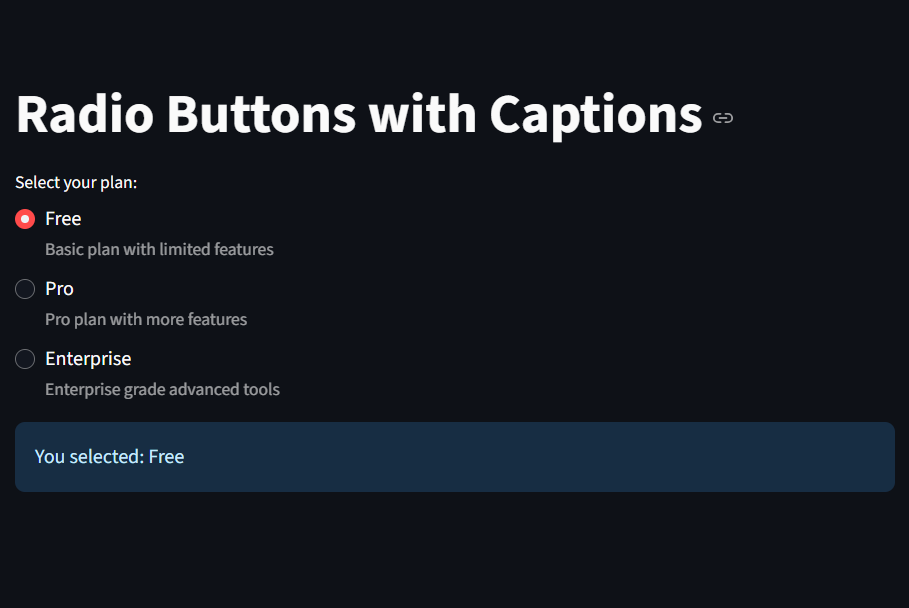
Conditional rendering
Here, we conditionally display a text depending on which “choice” is selected.
import streamlit as st
st.title("Conditional Rendering")
choice = st.radio("Choose your mode:", ["Light Mode", "Dark Mode"])
if choice == "Light Mode":
st.write("You selected Light mode")
else:
st.write("You selected Dark mode")
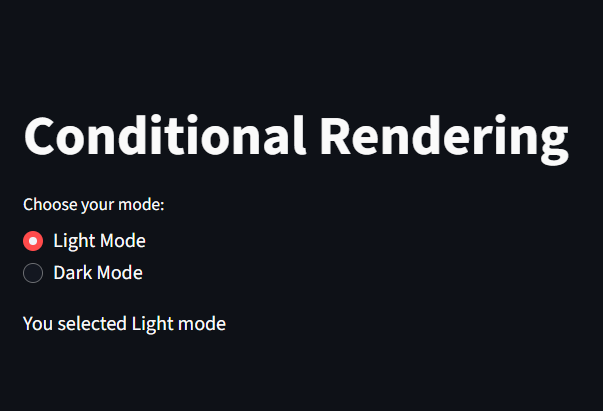
Dynamic Options
import streamlit as st
st.title("Dynamic Options")
categories = ["Weapons", "Electronics", "Clothing", "Books", "Groceries"]
selected = st.radio("Choose a category:", categories)
st.write(f"You selected: {selected}")
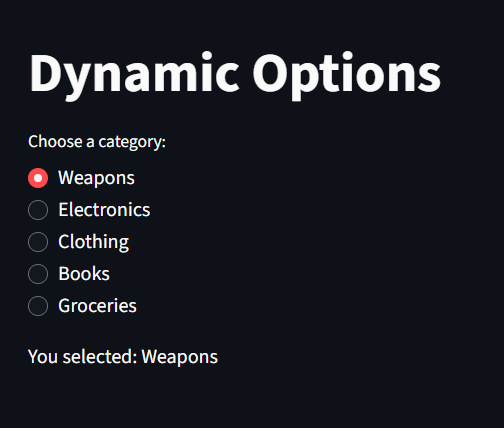
Using st.radio in Forms
we can use streamlit radio buttons inside several streamlit components including forms
import streamlit as st
st.title("Radio Button Inside Form")
with st.form("user_form"):
name = st.text_input("Enter your name")
gender = st.radio("Select Gender:", ["Male", "Female", "Other"])
submitted = st.form_submit_button("Submit")
if submitted:
st.success(f"Hello {name}, you selected **{gender}**")
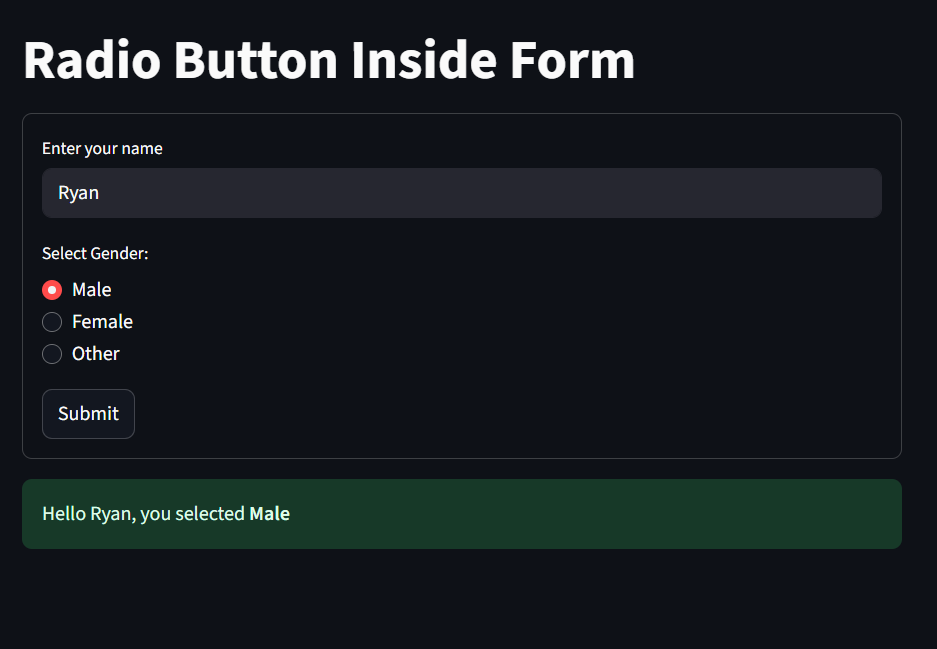
Custom Radio Button colors
we can also use st.markdown to tweak the colors of radio buttons
import streamlit as st
st.markdown("""
<style>
div[role="radiogroup"] > label {
background-color: red;
border-radius: 10px;
padding: 8px 15px;
margin: 3px;
cursor: pointer;
transition: all 0.3s;
}
div[role="radiogroup"] > label:hover {
background-color: #4CAF50;
color: white;
}
</style>
""", unsafe_allow_html=True)
st.title("Styled Radio Buttons")
option = st.radio("Choose a framework:", ["Streamlit", "Django", "Flask"])
st.write(f"✅ Selected: **{option}**")