n8n Split Out node
In n8n, workflows often handle arrays or lists of data, such as customers from a CRM, products from an API, or rows from a database. Instead of processing the entire list at once, you may need to work on each item individually. This is where the Split Out node shines.
The Split Out node allows you to separate a single data item containing a list into multiple individual items, which can then be processed independently.
Before we start, if you are looking for help with a n8n project, we are taking on customers. Head over to our n8n Automation Engineer page.
Why Use the Split Out Node?
Typical scenarios include:
Splitting a list of customers into individual customer records for personalized emails.
Breaking down API responses into separate executions.
Processing rows of data from spreadsheets or databases.
Looping through nested arrays inside JSON objects.
How It Works
Input: One or more items, each containing a field with an array/list.
Processing: The Split Out node separates the array into multiple single items.
Output: Each item moves through the workflow individually.
This makes it possible to connect nodes like Email, Webhook, or Database that typically work on one record at a time.
Node Parameters
The Split Out node offers several configuration options:
Field to Split Out
Specify the field that contains the list/array you want to split.
Example:
customersif your input looks like:
{
"customers": [
{ "name": "Ryan", "email": "ryan@example.com" },
{ "name": "Pere", "email": "pere@example.com" }
]
}
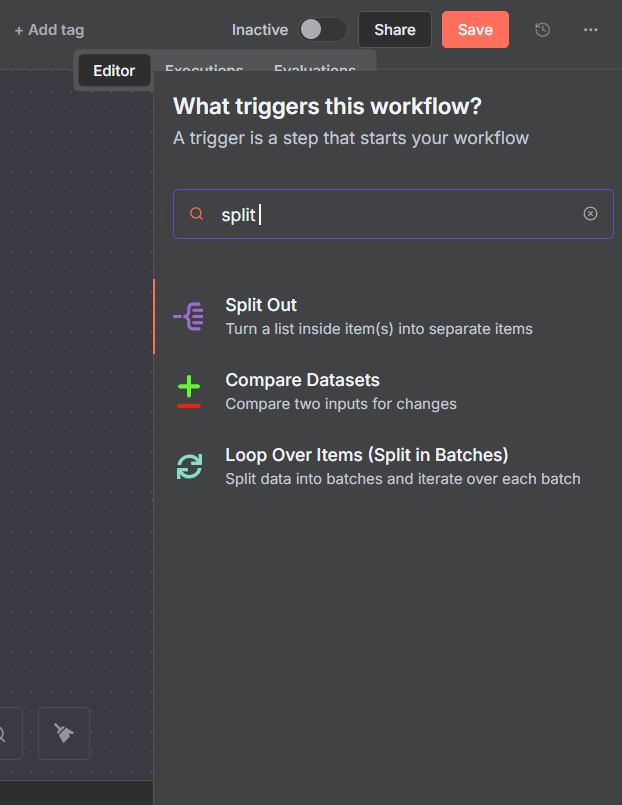
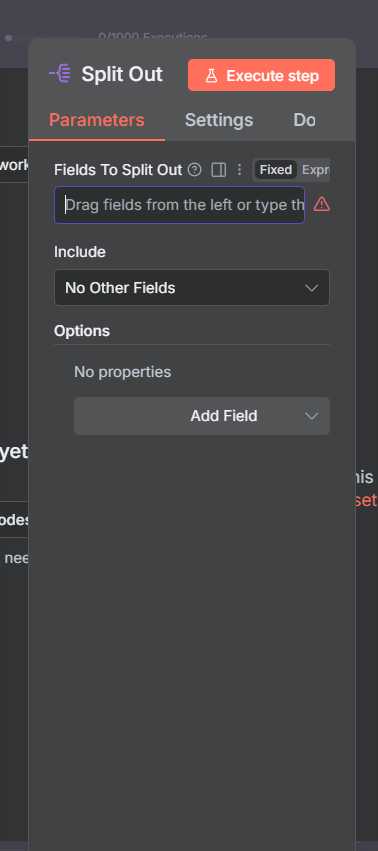
- For binary data inputs, you can use an expression like
{{$binary}}.
Include
Choose how to handle other fields from the input item:
No Other Fields: Excludes all other fields (only the split data is kept).
All Other Fields: Keeps every other field alongside each new item.
Selected Other Fields: Keeps only specific fields.
Fields to Include: Enter a comma-separated list of fields you want to include.
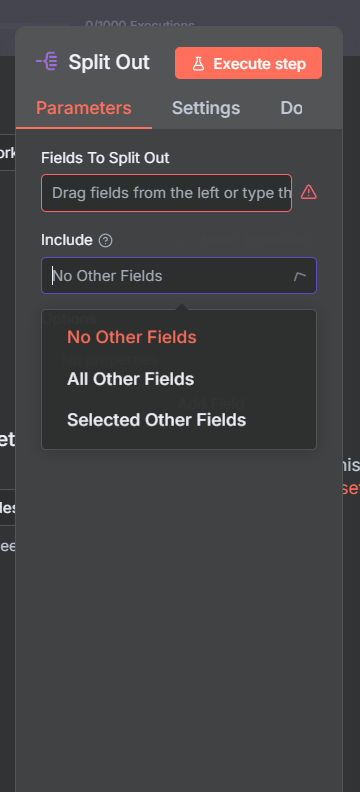
Destination Field Name
Specify the name of the output field where the split values should appear.
Example: Set to
customerso each result looks like:
Note: Click on the “Add Field” to see the “Destinatio Field Name.
{ "customer": { "name": "Ryan", "email": "ryan@example.com" } }
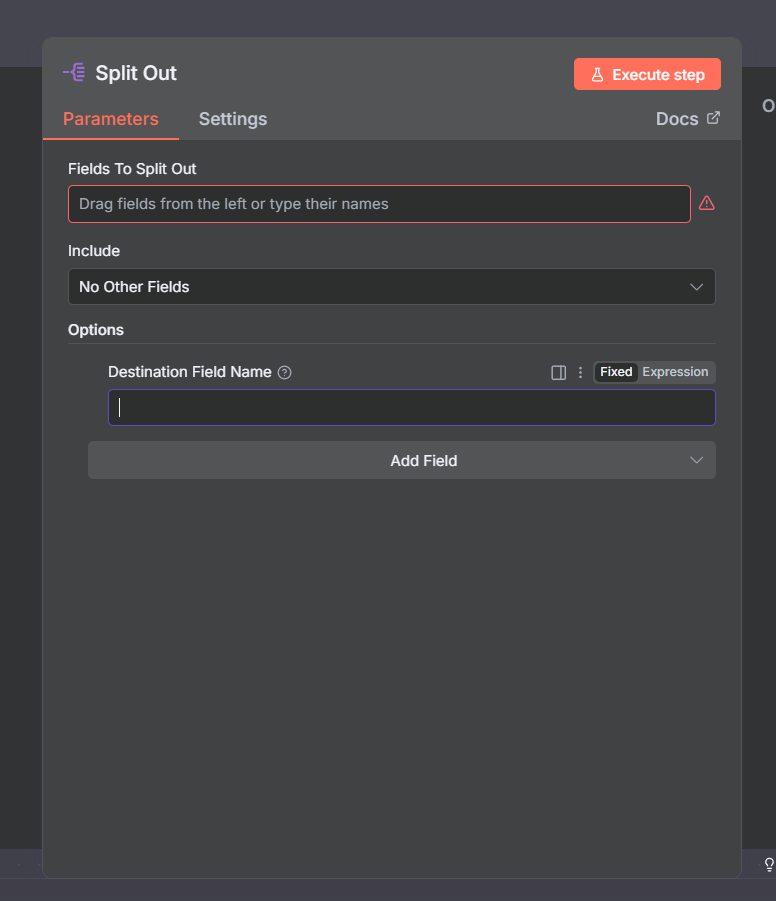
Node Options
Disable Dot Notation:
By default, you can access nested fields using dot notation (parent.child). Turn this option on to disable that behavior.Include Binary:
Decide whether to include binary data from the input in the new output (on/off).
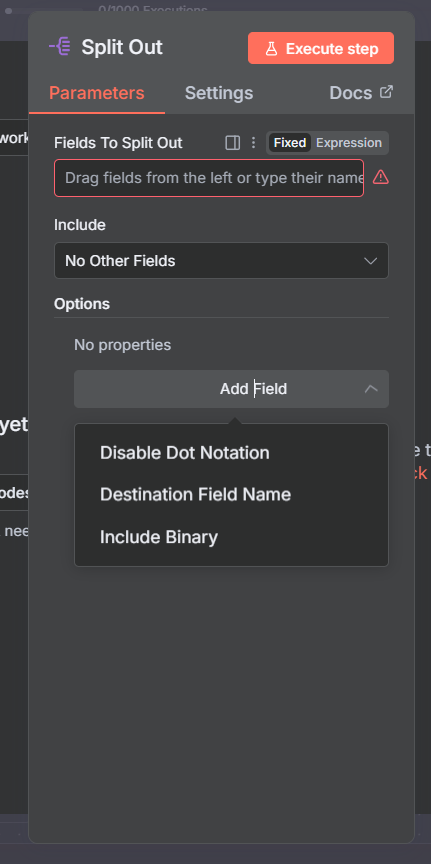
Basic Example
Scenario: Splitting a List of To-Dos
Let’s walk through a simple example where we split a list of tasks into individual items and process them one by one.
Step 1: Create the Input
Use a Set node(Edit fields node) to create a list of tasks,
Then paste the following json tasks
{
"todos": [
{ "task": "Write blog post", "priority": "high" },
{ "task": "Reply to emails", "priority": "medium" },
{ "task": "Plan meeting", "priority": "low" }
],
"owner": "Alex"
}
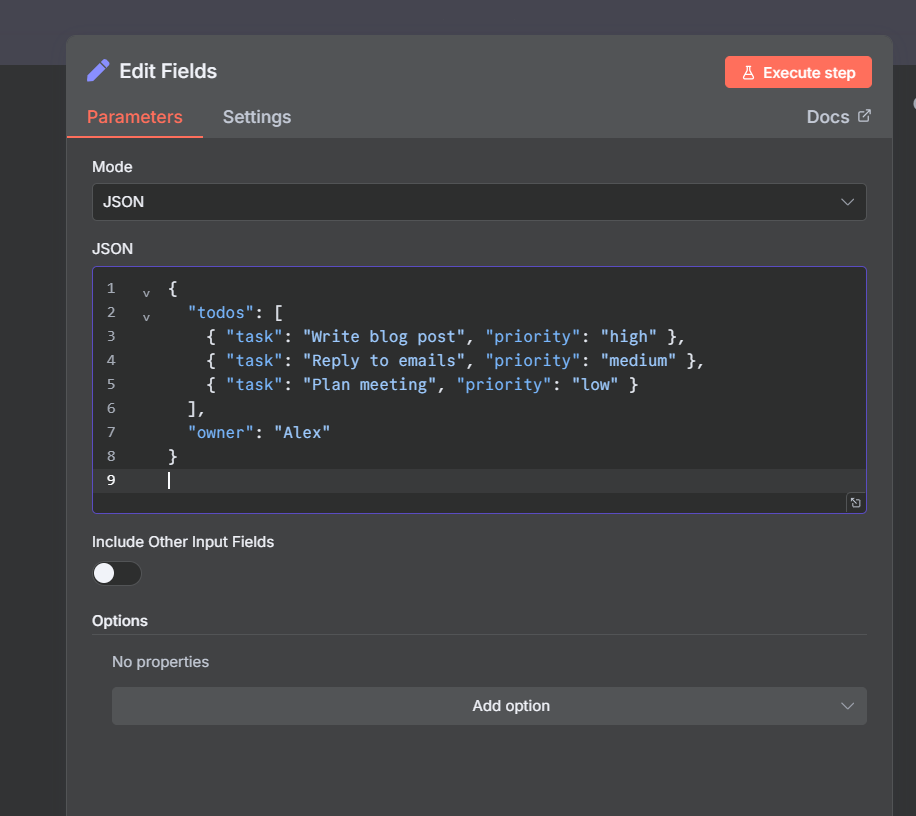
Step 2: Add the Split Out Node
Field to Split Out:
todosInclude:
All Other FieldsDestination Field Name:
todo
Note: execute the Set node to see the fields and drag and drop the totdos into the “Fields to split out” in the Split out Node.
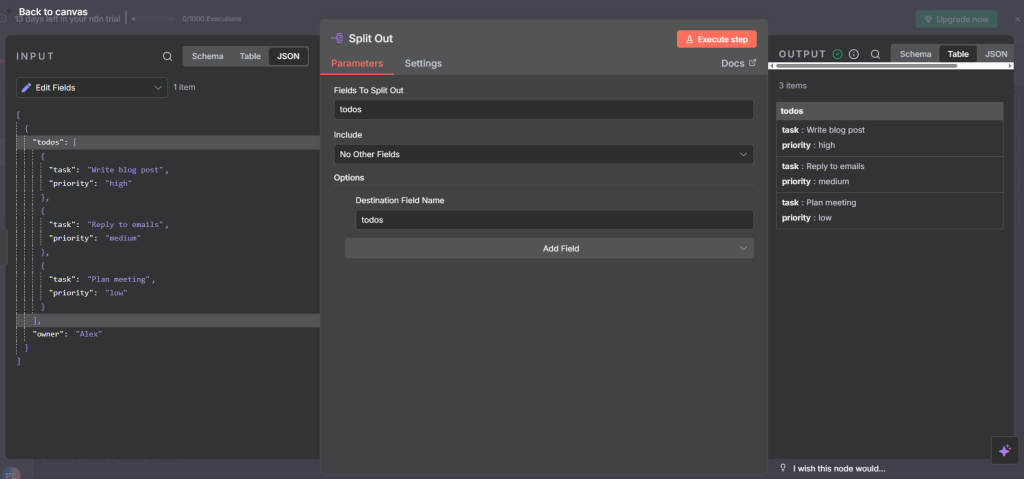
Output after splitting:
{ "todo": { "task": "Write blog post", "priority": "high" }, "owner": "Alex" }
{ "todo": { "task": "Reply to emails", "priority": "medium" }, "owner": "Alex" }
{ "todo": { "task": "Plan meeting", "priority": "low" }, "owner": "Alex" }
Step 3: Process Each Task
Now you can connect other nodes. For example:
IF node: Check if
todo.priorityishigh.Slack node: Send a Slack message for high-priority tasks.
Google Sheets node: Log all tasks into a spreadsheet.
Feel free to experiment and playaround with these.
Lets use the If node here.
Here, we check if priority is high
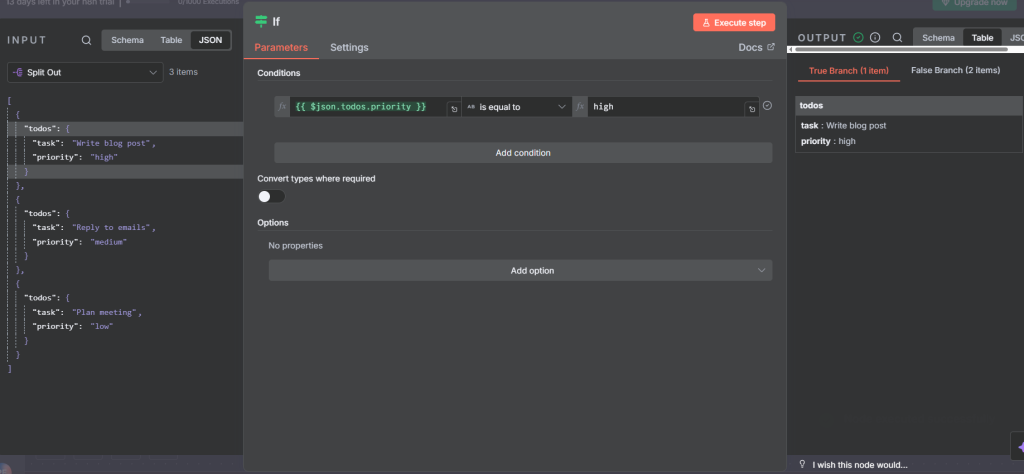
Step 4: Run the Workflow
Instead of handling the array of tasks all at once, the workflow now processes each to-do individually.
This allows for personalized logic—like alerting only on urgent items.
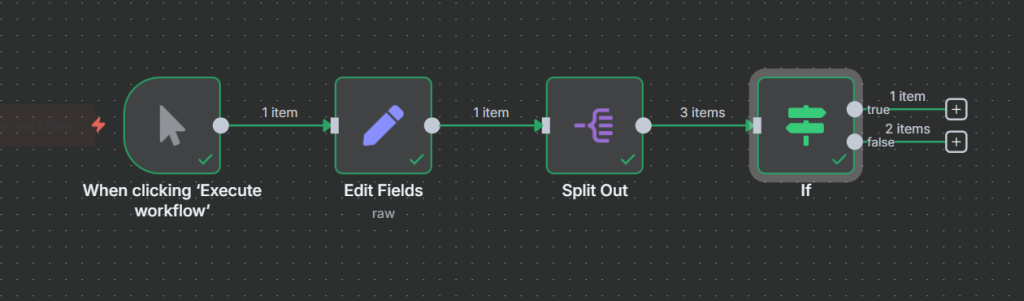
Final thought
The Split Out node in n8n is a powerful utility for working with lists, arrays, or grouped data. With its configurable parameters, you can:
Control what data is included in the output.
Decide where the split values go.
Manage binary and nested fields.
This makes it ideal for workflows where you need to process items individually while still keeping context from the original dataset.
Thank you for reading this article. Make sure to check out our other n8n content on the website. If you need any help with n8n workflows we are taking on customers so reach out
