n8n if Node
The If node is one of the most used control flow nodes. It works like a “if/else” statement in programming; it lets you split processes based on logical comparisons. You can use this node to check new data, set conditions, and change the execution flow based on whether the condition is true or false.
Before we start, if you are looking for help with a n8n project, we are taking on customers. Head over to our n8n Automation Engineer page.
Why Use the If Node?
When building workflows, there are often scenarios where you only want certain actions to occur if specific conditions are met. For example:
Sending a notification only if an order value is above $100.
Routing support tickets to “urgent” or “non-urgent” queues.
Processing data differently based on whether a field exists or not.
The If node gives you flexibility and branching control within your automation.
How the If Node Works
The If node evaluates the data passed into it against conditions you define:
True branch → Workflow continues when conditions evaluate as true.
False branch → Workflow continues when conditions evaluate as false.
This creates a simple and intuitive two-path branching system.
Adding Conditions in the If Node
Select Data Type
n8n supports multiple data types including:
String
Number
Boolean
Date & Time
Choose Comparison Operation
Examples include:
String → contains, does not contain, equals
Number → greater than, less than, equals
Date & Time → is before, is after
Boolean → is true, is false
Enter Field and Value
Specify the data field (e.g.,
orderAmount) and the value to compare against (e.g.,100).
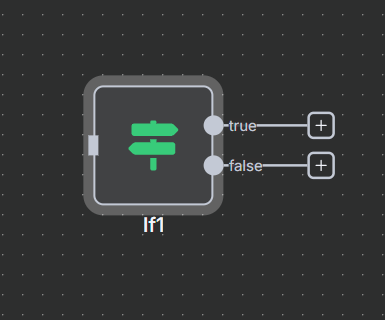
Combine Multiple Conditions
Use AND to require all conditions to be true.
Use OR to allow any one condition to be true.
Example:
Condition 1:
orderAmount> 100Condition 2:
country= “US”Combination: (Condition 1 AND Condition 2)
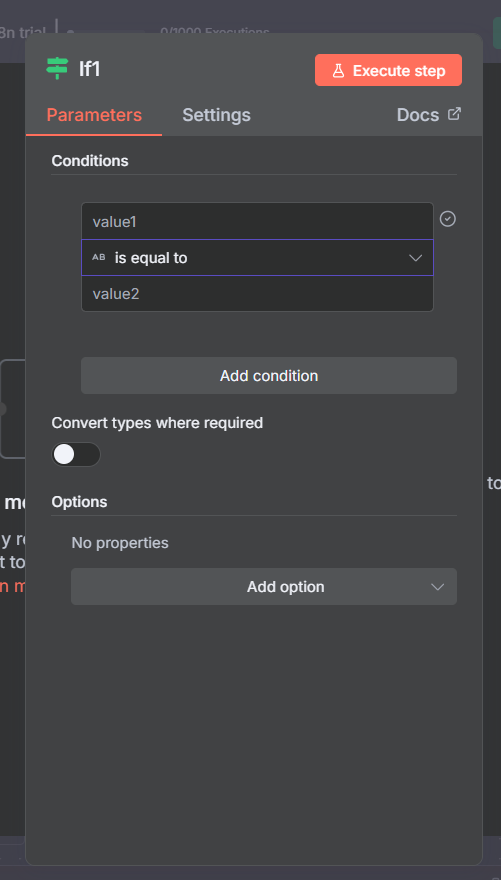
Basic Example
Lets check if a number is greater than 10
Lets add an Edit field (Set node)
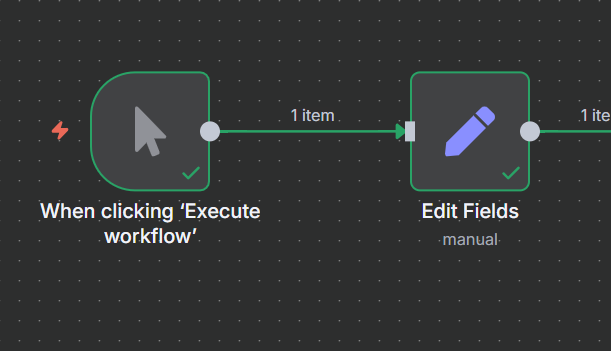
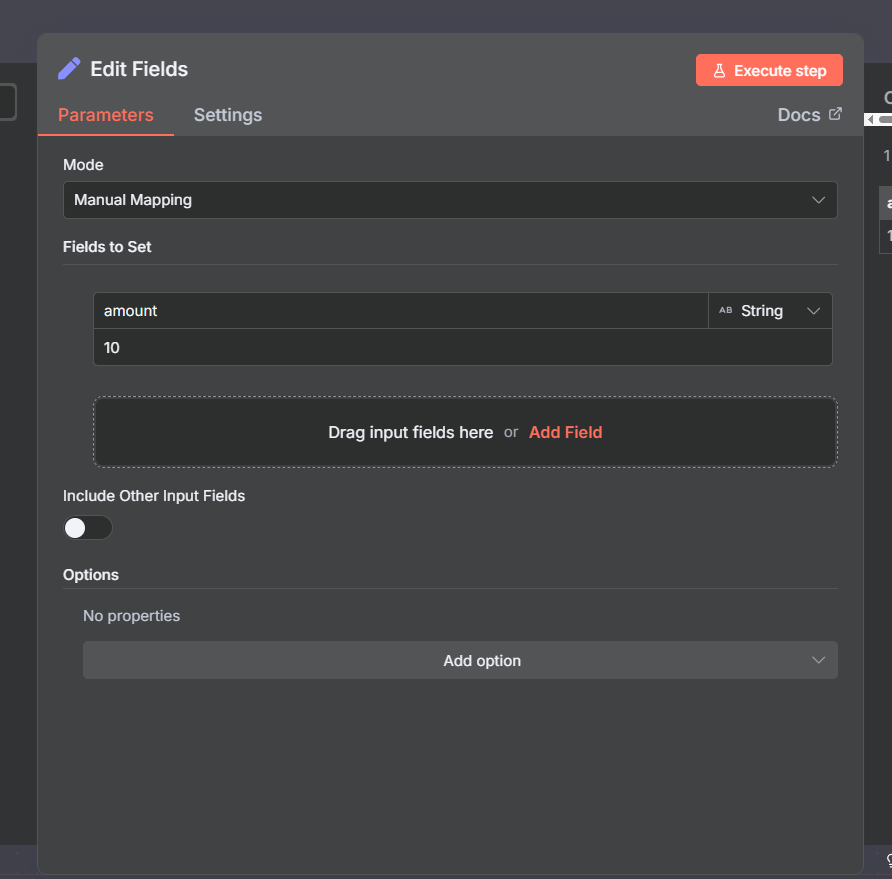
If node → Configure condition:
Data type: Number
Field: amount
Operation: is equal to
Value:
10
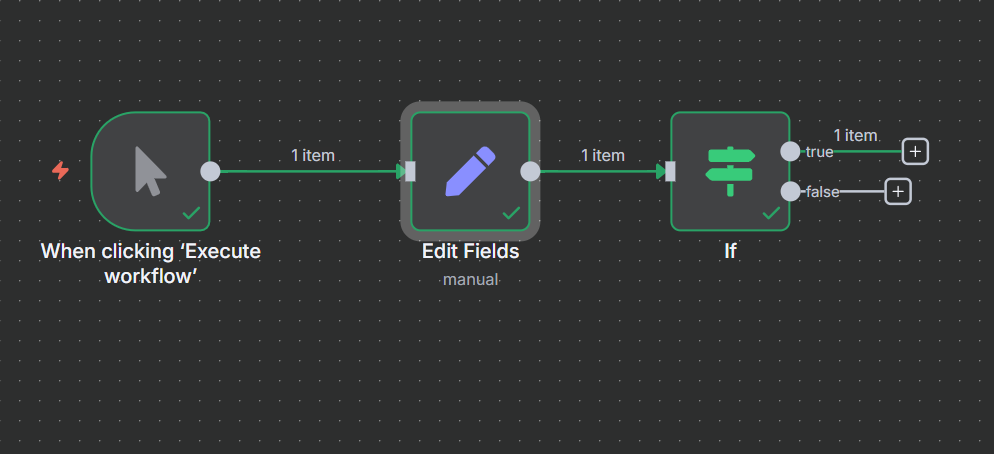
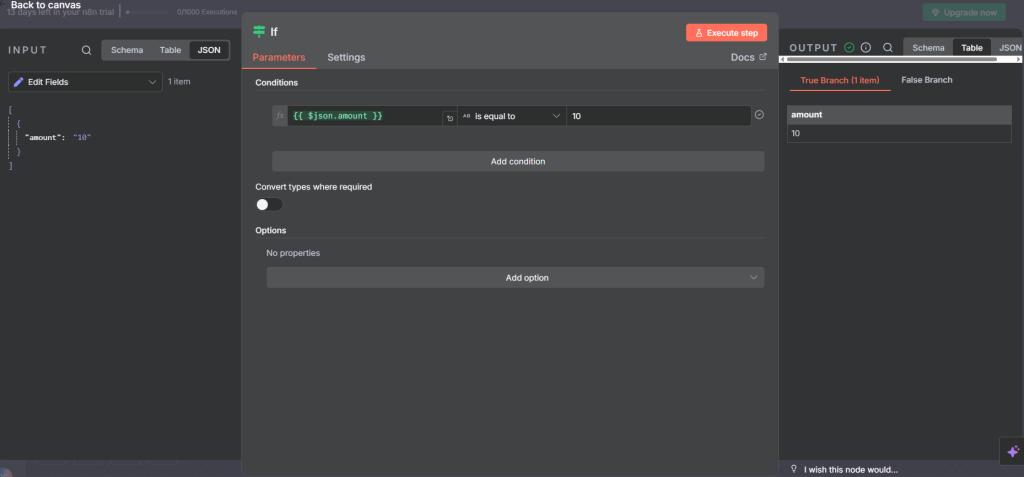
Advanced Use Cases
Data filtering: Only pass along data that meets certain criteria.
Error handling: Catch issues by checking if fields are missing or invalid.
Multi-branch logic: Use multiple If nodes chained together for more complex workflows.
AI workflows: Combine If nodes with LLM results to direct data to different processing paths.
Final thought
If nodes in n8n are a great way to branch processes based on certain conditions. You can control the flow of execution, filter data, and make smarter automations by setting simple or complicated conditions. The If node is an important part of making dynamic and responsive processes in n8n, whether you’re filtering customer orders, routing tasks, or taking care of errors.
Thank you for reading this article. Make sure to check out our other n8n content on the website. If you need any help with n8n workflows we are taking on customers so reach out
