n8n Trigger node
Triggers are the starting points in n8n that initiate workflows when something happens, such a webhook call, a scheduled time, a new row in a database, etc. At least one trigger is needed to start a workflow.
Triggers can:
Start manually (inside n8n)
Be scheduled to run automatically
Be activated by an external event (webhooks, app activity, form submissions, etc.)
Be triggered by another workflow
Be connected to specific apps (Google Sheets, Airtable, etc.)
Every trigger node in n8n has:
A rounded left edge (to show it’s the starting point)
A lightning bolt icon (instead of an input connector)
Node parameters
The node includes a single parameter to identify the Events that should trigger it. Choose from these events:
- Active Workflow Updated: If you select this event, the node triggers when this workflow is updated.
- Instance started: If you select this event, the node triggers when the n8n instance starts or restarts.
- Workflow Activated: If you select this event, the node triggers when this workflow is activated.
You can select one or more of these events.
Before we start, if you are looking for help with a n8n project, we are taking on customers. Head over to our n8n Automation Engineer page.
Examples of n8n triggers
Core n8n Trigger Examples
Manual Trigger – Start workflow manually inside n8n (great for testing).
Schedule Trigger – Run every 10 minutes, every Monday at 9 AM, or using a CRON expression.
Webhook Trigger – Start workflow when an external app sends a request (e.g., payment gateway callback).
Form Trigger – Collect user input via a simple form (e.g., sign-up form).
Execute Workflow Trigger – Start another workflow when one workflow calls it.
Error Trigger – Run when another workflow fails (e.g., send a Slack alert).
Chat Trigger – Start workflow when chat input is received (used for AI/chatbots).
Email Trigger – Start when an email arrives in a monitored inbox.
App-Specific Trigger Examples
Google Workspace
Google Sheets Trigger – Start workflow when:
A new row is added.
A row is updated.
A row is added or updated.
Airtable
Airtable Trigger – Start when a new record is added or updated in a table.
Slack
Slack Trigger – Start when:
A new message is posted in a channel.
A user joins a workspace.
A reaction is added.
GitHub
GitHub Trigger – Start workflow on events like:
New issue created.
Pull request opened.
New commit pushed.
Trello
Trello Trigger – Start when:
A new card is created.
A card is moved between lists.
A card is updated.
Calendars
Google Calendar Trigger – Start workflow when a new event is created or updated.
Manual Trigger
This lets you start a workflow manually by clicking Execute Workflow inside n8n.
It is used for testing workflows or specific nodes before going live.
Steps to use:
Click Create Workflow.
Select Manual Trigger.
Add other nodes connected to it.
Run using the Test Workflow button.
Note: You cannot activate workflows with a manual trigger (only runs when you click).
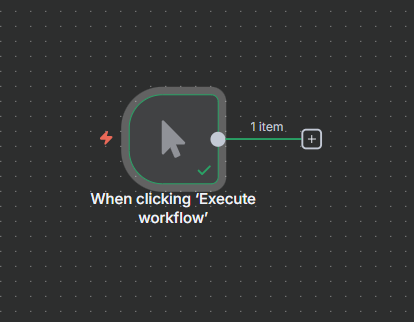
Schedule Trigger
This runs a workflow on a defined schedule.
It can be used for automations that must run at specific times (e.g., every day at 9 AM)
Steps to use:
Add a Schedule Trigger node.
Choose:
Fixed intervals (e.g., every 30 mins).
Specific times (daily, weekly, monthly).
Custom CRON expressions for advanced scheduling.
Save and activate workflow.
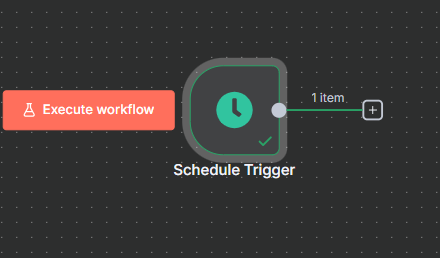
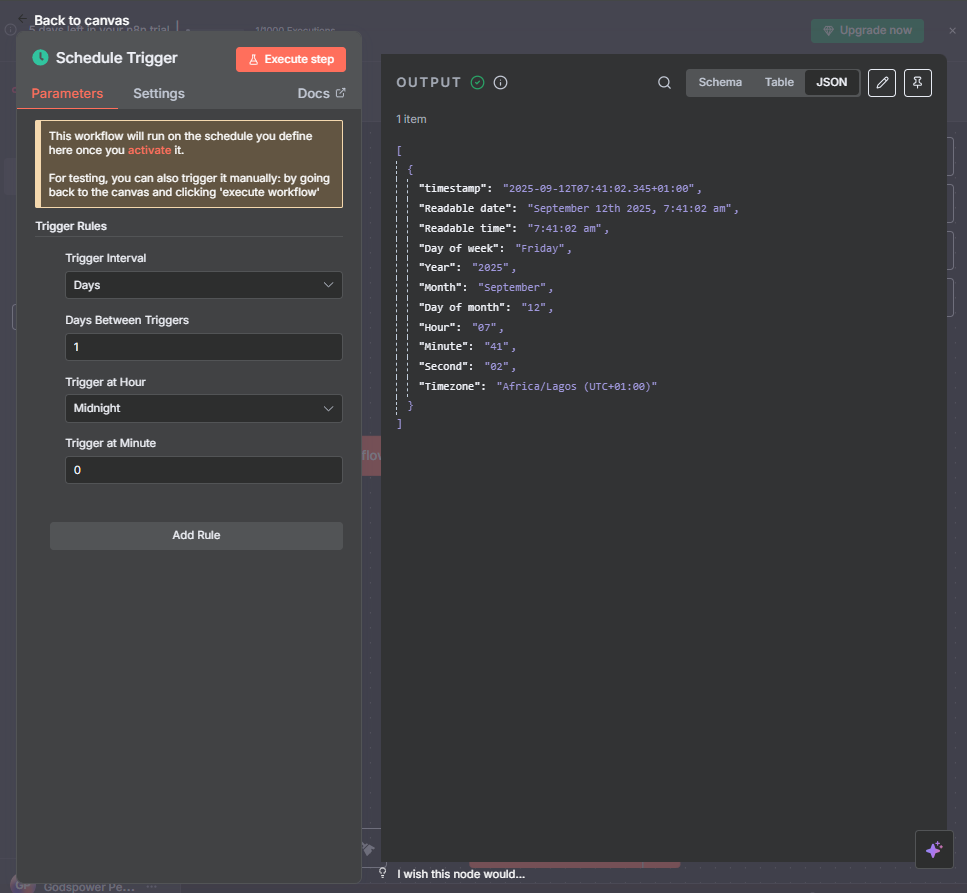
Webhook Trigger
This starts a workflow when a request is made to a unique webhook URL.
It can be used in integrating external apps, websites, or APIs to trigger workflows.
Steps to use:
Add a Webhook Trigger node.
Copy the Test URL for testing.
After activation, switch to the Production URL.
Send a request (GET/POST) to the URL to trigger the workflow.
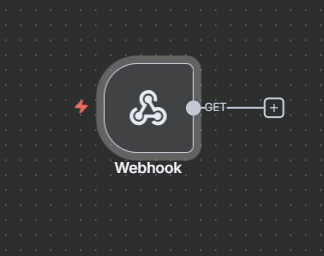
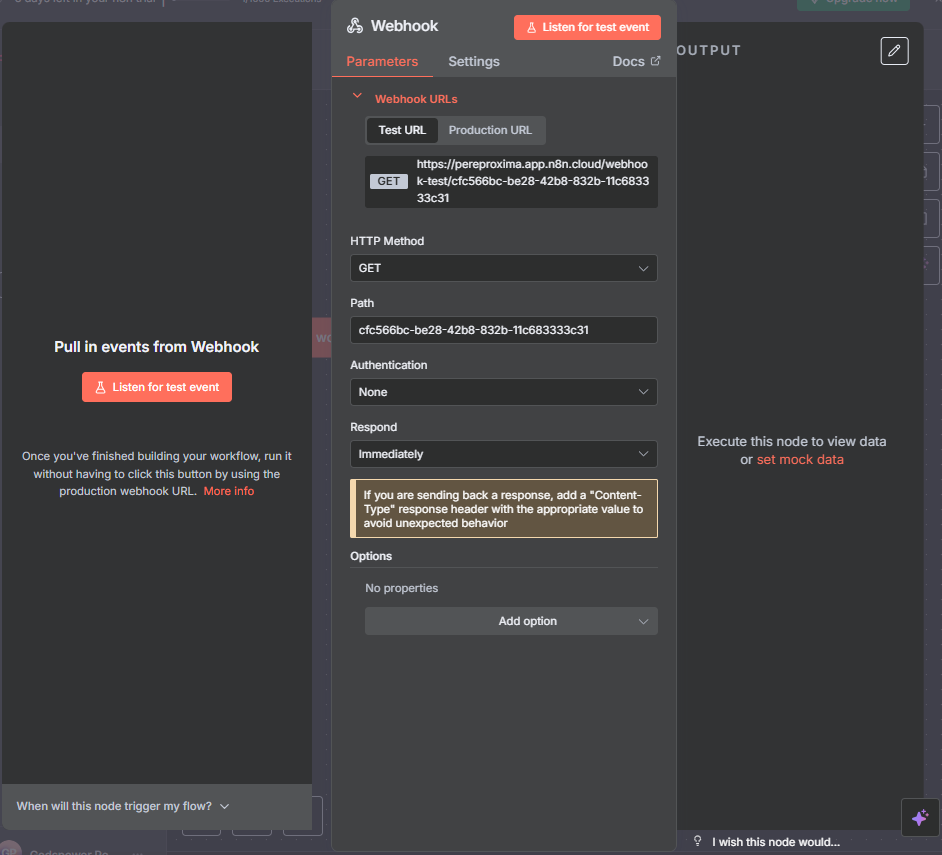
Form Trigger
This generates a simple web form that triggers a workflow on submission.
It can be used in collecting quick data (e.g form inputs like name, age, emails) without using external forms.
Steps to use:
Add a Form Trigger node.
Define form fields (text, dropdown, date, file upload, etc.).
Open the test form in the browser.
Submit form → workflow starts with submitted data.
Use Production URL once workflow is active.
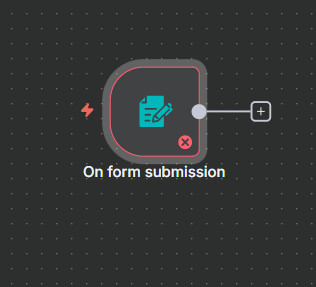
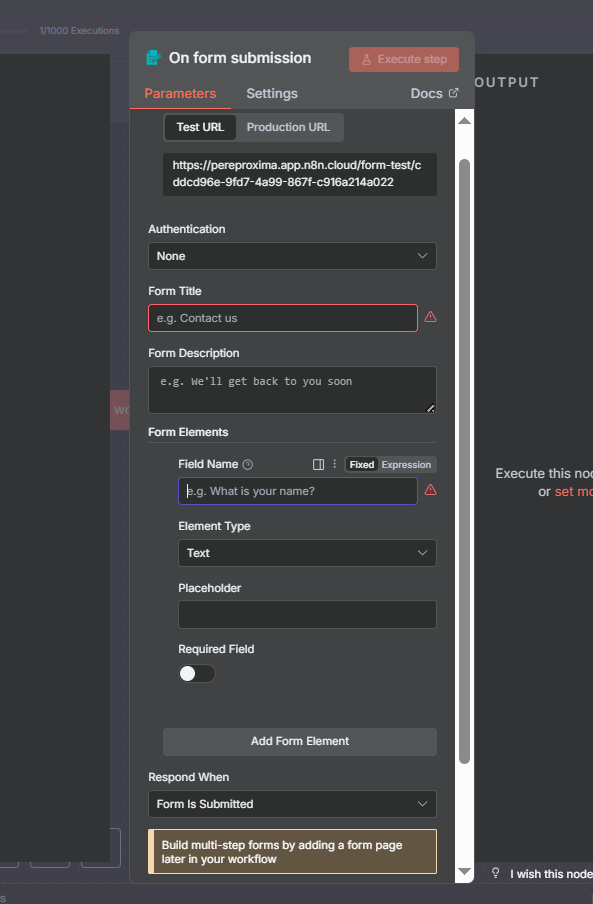
Execute Workflow Trigger
This allows one workflow to trigger another workflow.
It can be used to breaking down large workflows into smaller, reusable ones.
Steps to use:
In the sub-workflow, add the Execute Workflow Trigger node.
In the main workflow, add an Execute Workflow node.
Choose the sub-workflow to run.
Pass data between workflows (JSON or all input data).
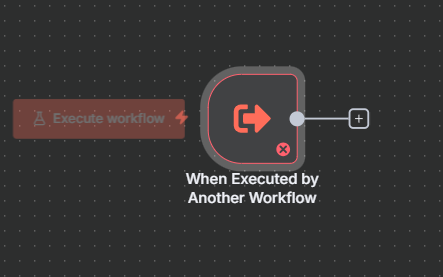
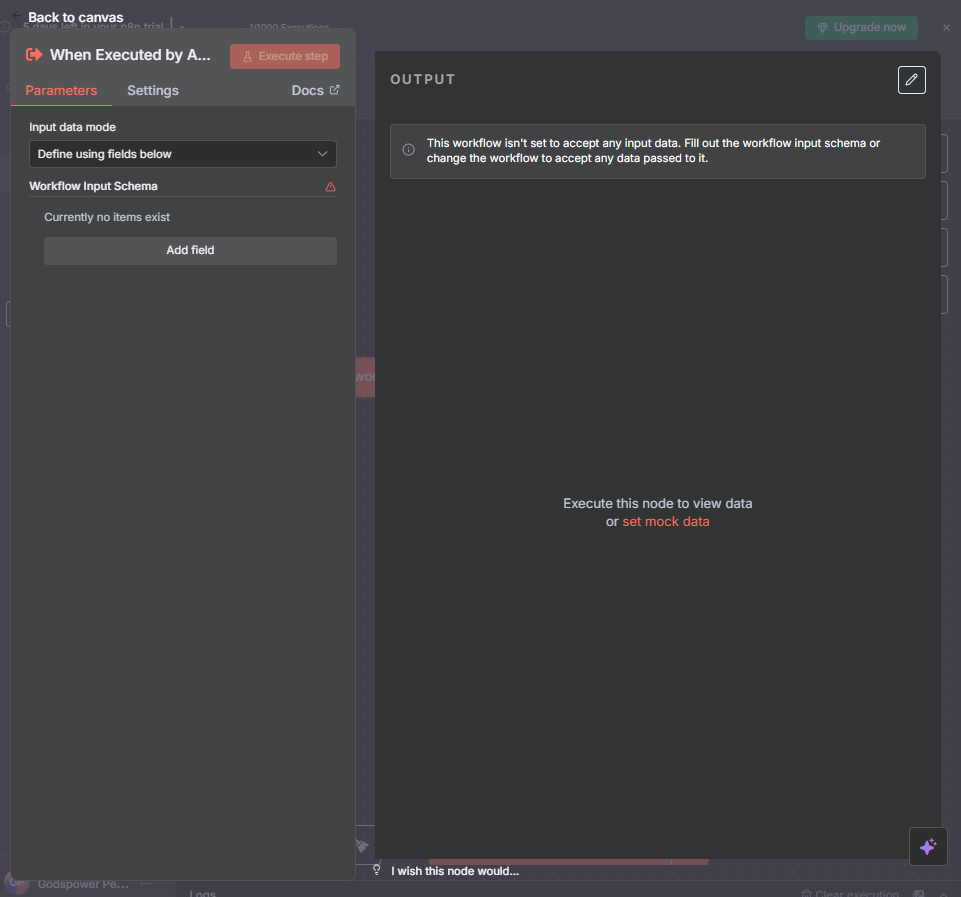
Chat Trigger
This starts a workflow based on chat input.
It can be used in building conversational automtions or AI agents inside n8n
Steps to use:
Add a Chat Trigger node.
Define the chat session.
Send messages to trigger responses in workflow.
Data captured: session ID, action, chat input.
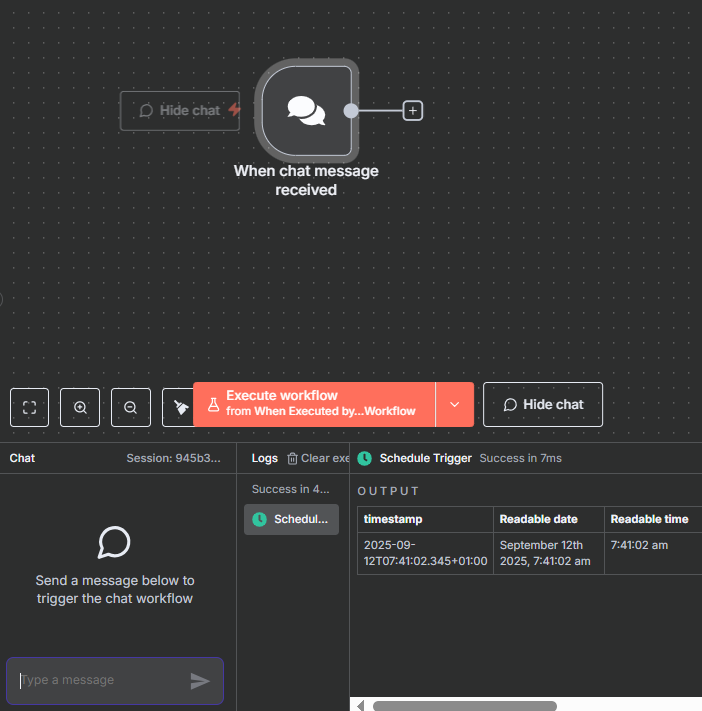
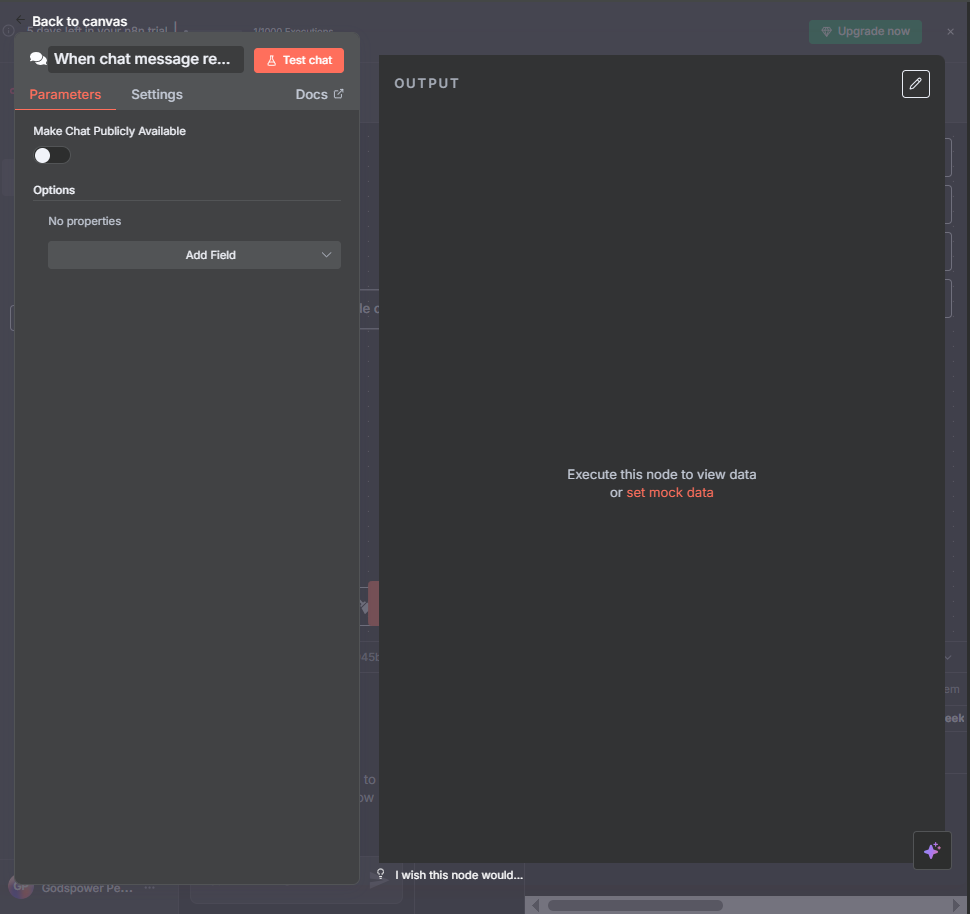
Error Trigger
This runs a workflow when another workflow fails.
It can be used in error handling, notfications, retries, e.t.c
Steps to use:
Create a new workflow.
Add an Error Trigger node.
Define what should happen (e.g., send email/slack alert when an error occurs).
Activate workflow.
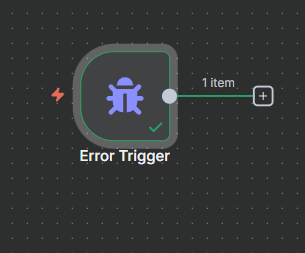
Email Trigger
This starts a workflow when an email is recieved.
It can be used in automations based on incoming emails.
Steps to use:
Add an Email Trigger node.
Configure email account (IMAP, business email recommended).
Save and activate.
Workflow runs whenever new email matches conditions.
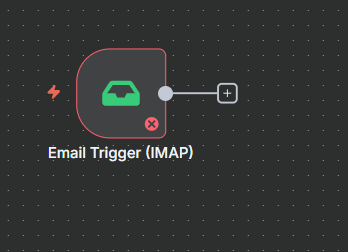
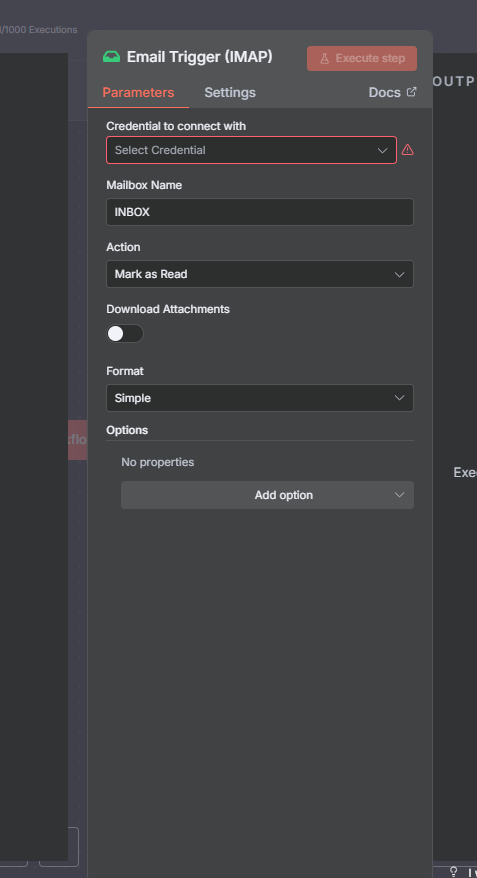
App-Specific Triggers
Many integrations in n8n have their own triggers. For example:
Google Sheets:
On Row Added
On Row Updated
On Row Added/Updated
Airtable:
On New Event
Other apps: Each has its own set of triggers.
Steps to use:
Add an app node (e.g., Google Sheets Trigger).
Connect your account.
Choose the event (e.g., “On Row Added”).
Save and activate workflow.
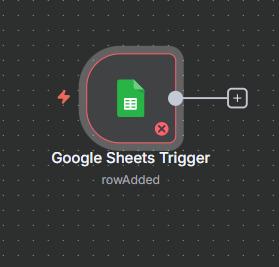
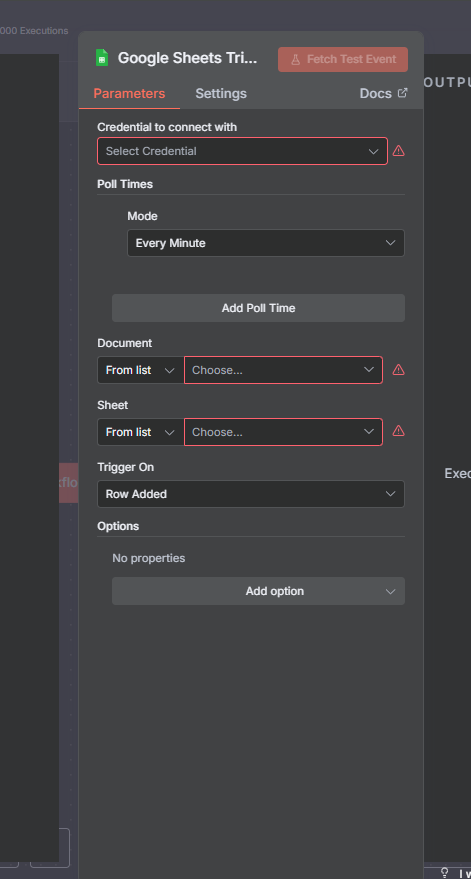
Summary
Which Triggers Should You Use?
For testing: Manual Trigger
For scheduled tasks: Schedule Trigger (with CRON for flexibility)
For external requests: Webhook Trigger
For collecting input: Form Trigger
For modular workflows: Execute Workflow Trigger
For AI/chatbots: Chat Trigger
For reliability: Error Trigger (to catch failures)
For email-based workflows: Email Trigger
For app-based automations: App-specific triggers
Thank you for reading this article. Make sure to check out our other n8n content on the website. If you need any help with n8n workflows we are taking on customers so reach out!
